Export or share to Outlook, Google, Apple using ics/ical
Do you want to view your events in another calendar like Microsoft Outlook, Google Calendar, Apple Calendar, or on a simple webpage? Schedules can be shared and viewed remotely for each individual resource, or all resources, in any other calendar tool that support iCalendar. Any changes to the resources schedule will be automatically updated in the remote calendar.
Note: Whilst our iCal feed is updated and live, Microsoft, Google, Apple and other calendar providers decide on how often they want to check our feed for any updates, which can take a few hours in some cases. 15 to 30 minutes is a typical update frequency.
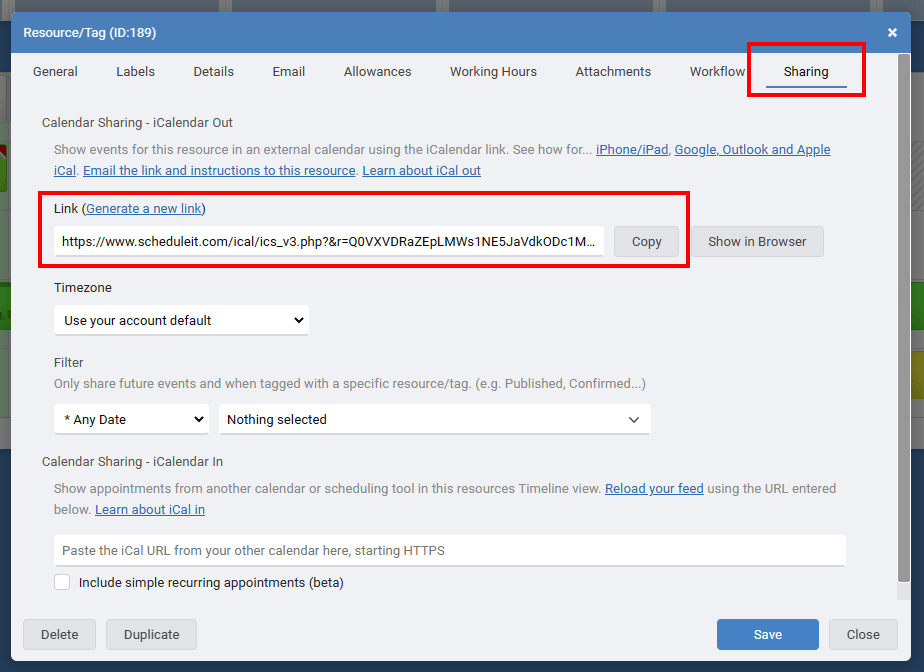
Each resource can also view their events via a webpage. Click Show in Browser and copy the URL if you are going to give it to others to use for viewing.
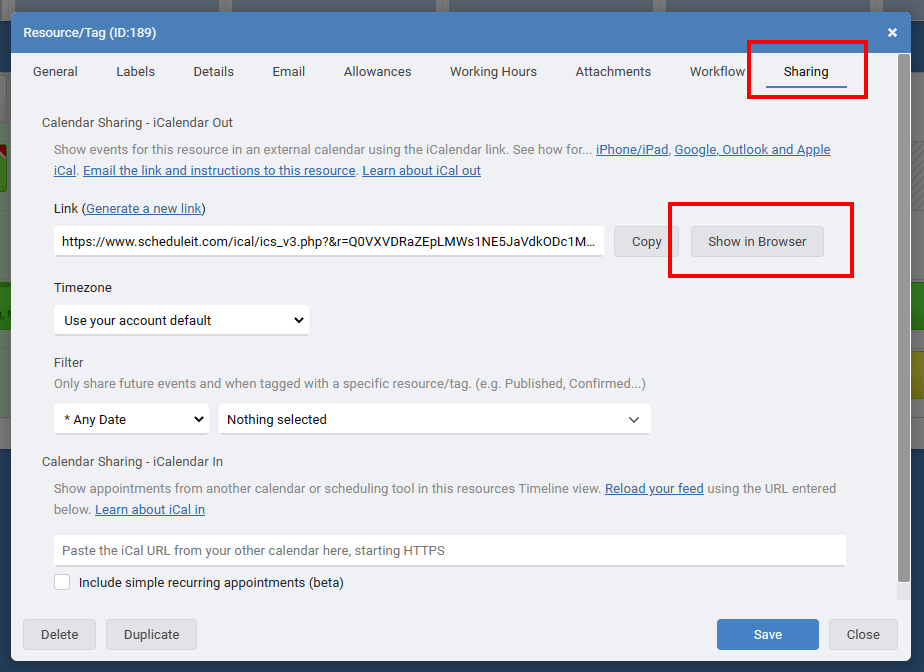
Note: The older version 1 iCal links includes a hash of the password and permissions of the User that is logged in and supplying the iCal link. Changing the password for this User will stop any previous iCal feeds from working created by this user.
Add the iCal link to view your Schedule It events in your:
Outlook Online
Outlook Desktop
Google Calendar or Android Device
iPhone or iPad
If you have problems viewing this video you can also view it on YouTube by clicking this link.
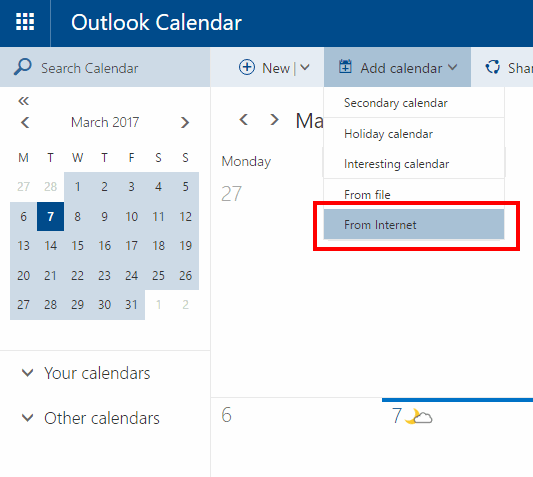
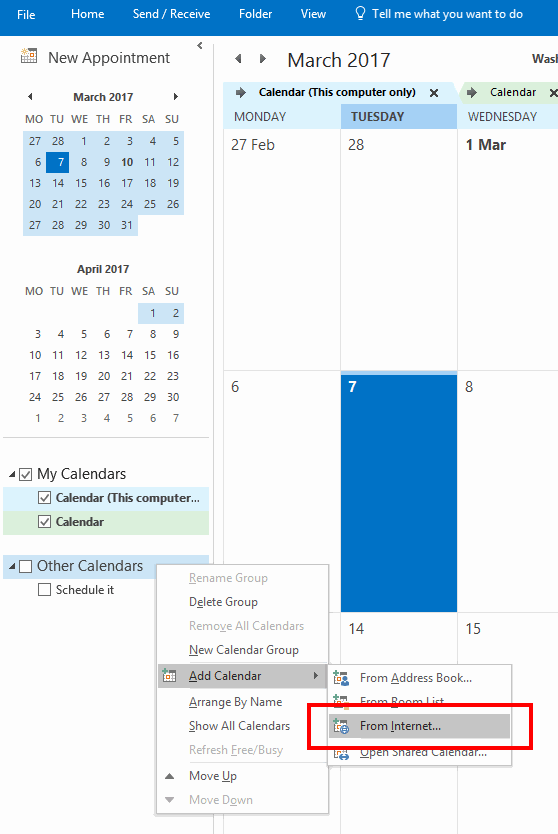
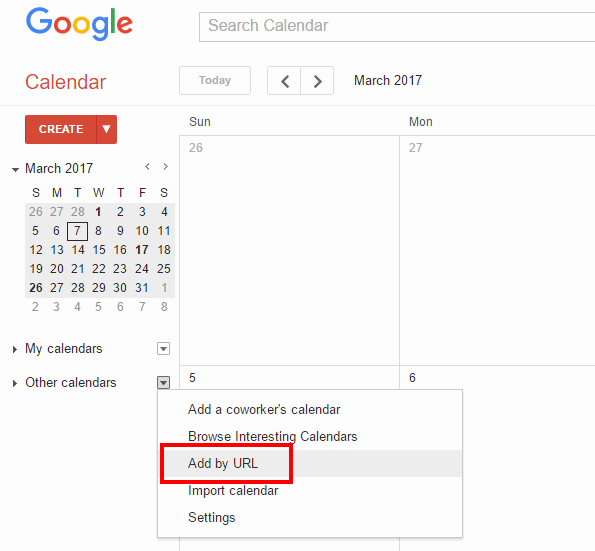
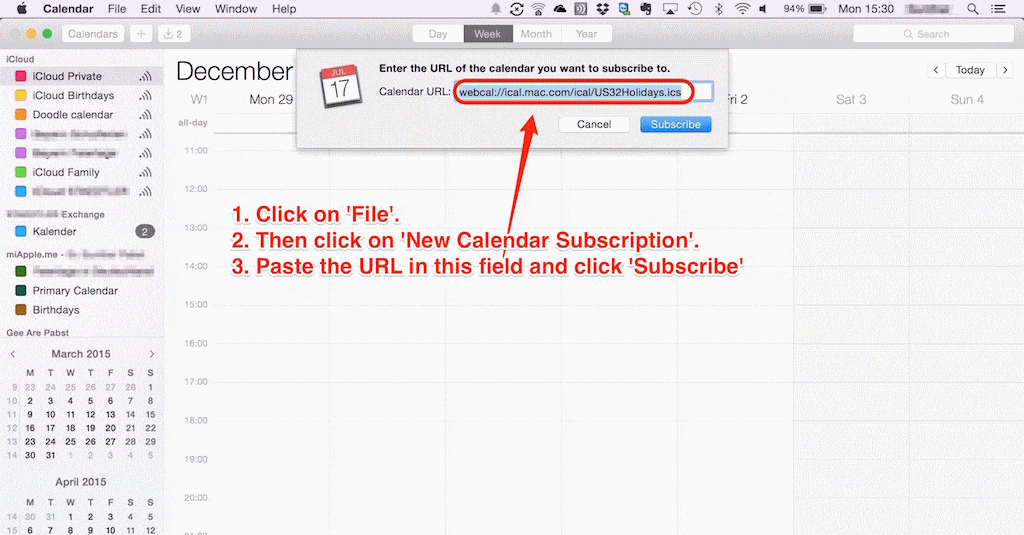
On your Android device, you may have to clear the existing calendars and re-sync the data for a new calendar to show up.
Settings / Applications / Manage Applications / Calendar -> Clear Data
then Settings / Applications / Manage Applications / Calendar Storage -> Clear Data
Wait a few minutes and you should be able to see the new calendar. If it does the new calendar does not show up, also do the following:
Settings / Accounts & sync -> select your account, uncheck the 'Sync Calendar' option
Wait a few minutes and re-check the Sync Calendar option to see
If you subscribed to Schedule It by adding as an Internet Calendar, then we update the link live and instantly but we have no control over how often your calendar wants to check for the changes. In our link we ask your calendar to refresh its stored information at least once per hour.
Unfortunately Google doesn't refresh its calendar subscriptions in real time like Apple iCal, Microsoft Outlook, and most others do, and there's no way to force a refresh of a subscribed calendar in Google, you just need to wait for them. Google has stated that they refresh calendar feeds 'every few hours' but in our experience it's a good bit less often than that initially. For your first update this can be overnight, but many report this gets quicker and quicker as they see the file is being updating regularly. To reload a feed during testing you can unsubscribe from the file, then subscribe again adding a random number to the end of the link each time so Google thinks its a new file.
Notes: The number of shared calendars that can be created is a ratio of the number of licenses you have and the account type, e.g. With 1 Business Plan license you can share 6 of your resources publicly. (Startup = 3:1, Business = 6:1, Enterprise = 12:1). Only 1 week of historical events and future events are exported, and up to a maximum number of events based on the maximum feed size permitted.
Note: Whilst our iCal feed is updated and live, Microsoft, Google, Apple and other calendar providers decide on how often they want to check our feed for any updates, which can take a few hours in some cases. 15 to 30 minutes is a typical update frequency.
Share all resources
You can share your entire account using your accounts iCalendar link. From the Account menu in the top right, choose Account Settings, then iCalendar. There you can copy the iCalendar Link, then add to it in your favourite calendar tool.Share selected resources
You can share events for specific resources using a resources own iCalendar link. From the Account menu in the top right, choose Account Settings, then Resources. Click the Resource you want to share, then from the Sharing tab you can copy the iCalendar Link, then add to it in your favourite calendar tool.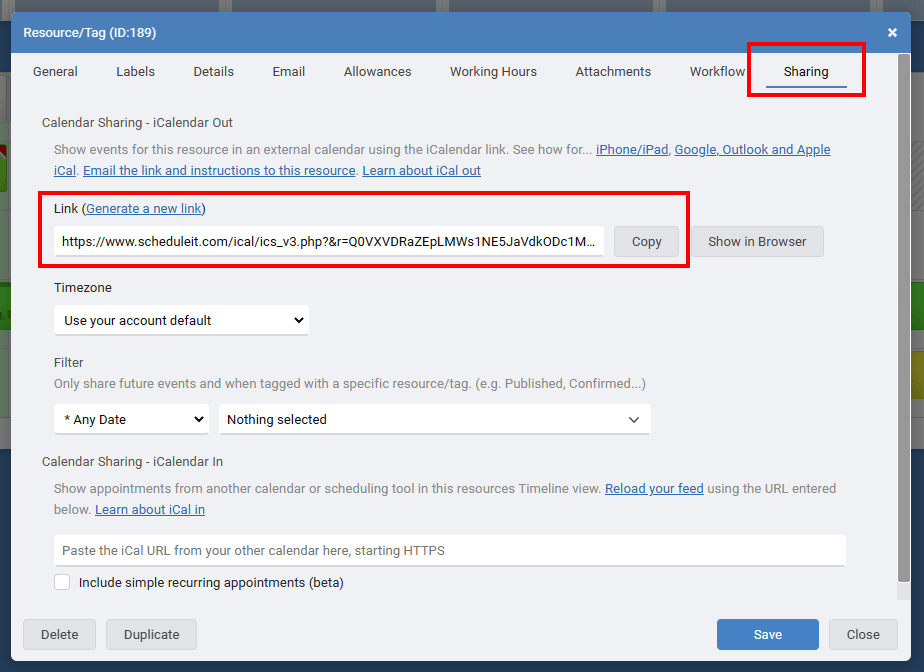
Each resource can also view their events via a webpage. Click Show in Browser and copy the URL if you are going to give it to others to use for viewing.
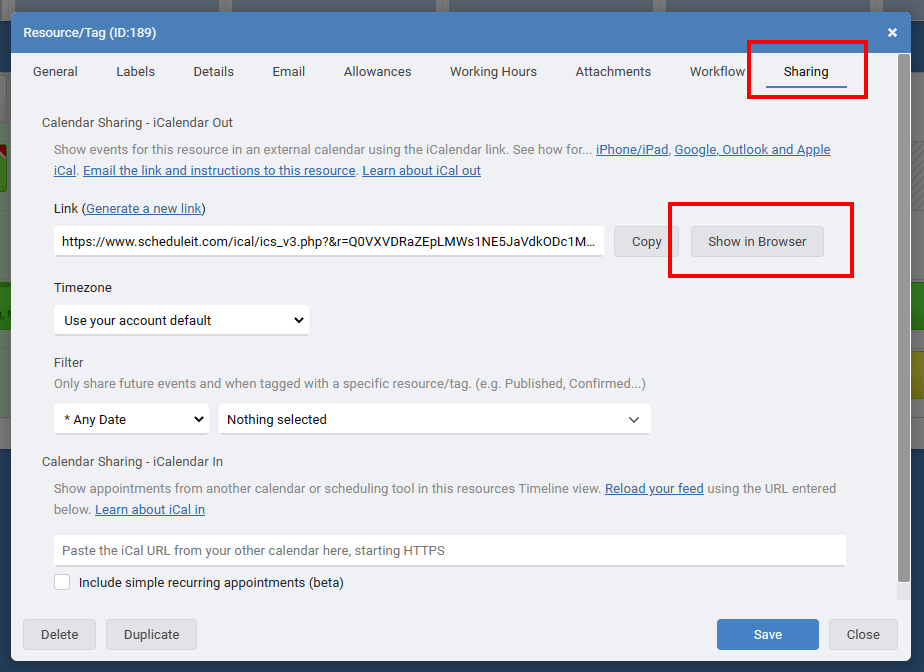
Note: The older version 1 iCal links includes a hash of the password and permissions of the User that is logged in and supplying the iCal link. Changing the password for this User will stop any previous iCal feeds from working created by this user.
Add the iCal link to view your Schedule It events in your:
Outlook Online
Outlook Desktop
Google Calendar or Android Device
iPhone or iPad
If you have problems viewing this video you can also view it on YouTube by clicking this link.
Viewing in Outlook Online
From the Add Calendar menu in Outlook online, choose From Internet, then paste the link given by Schedule It for your chosen schedule.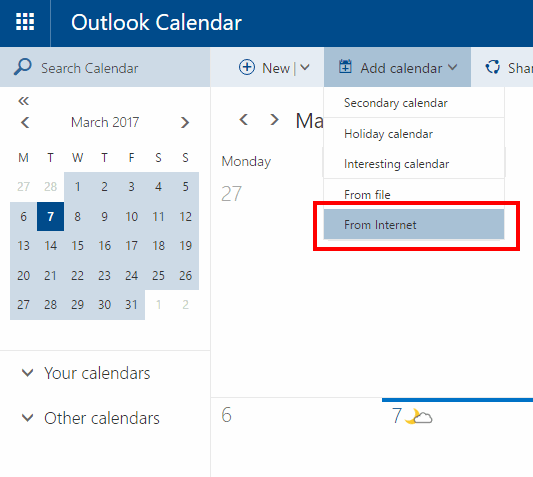
Viewing in Desktop Outlook
Right click Other Calendars, From the options choose Add Calendar, then From Internet, then paste the link given by Schedule It for your chosen schedule.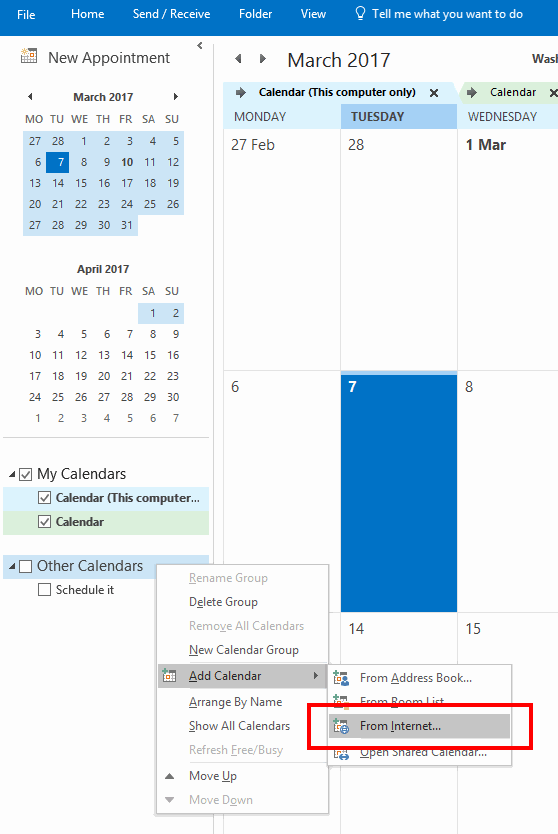
Viewing in Google Calendar or on any Android Device
You need to login to your Google calendar with your browser and add the Schedule It link to your account, it will then automatically appear and be available on your Android device. From the Other Calendars menu in Google Calendar, choose Add by URL, then paste the link given by Schedule It for your chosen schedule.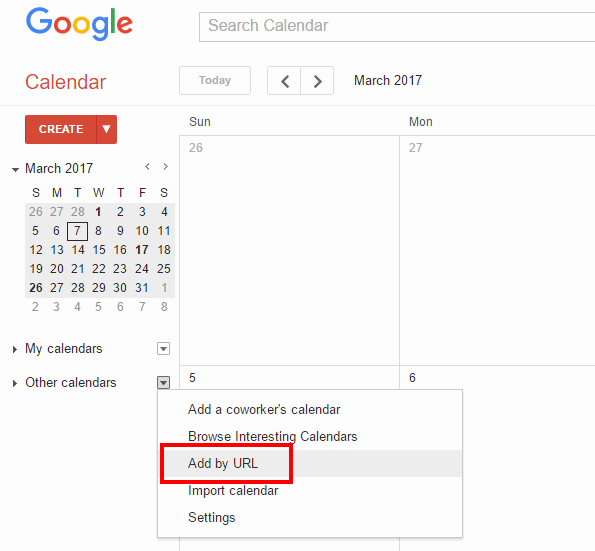
Viewing in Apple iCal
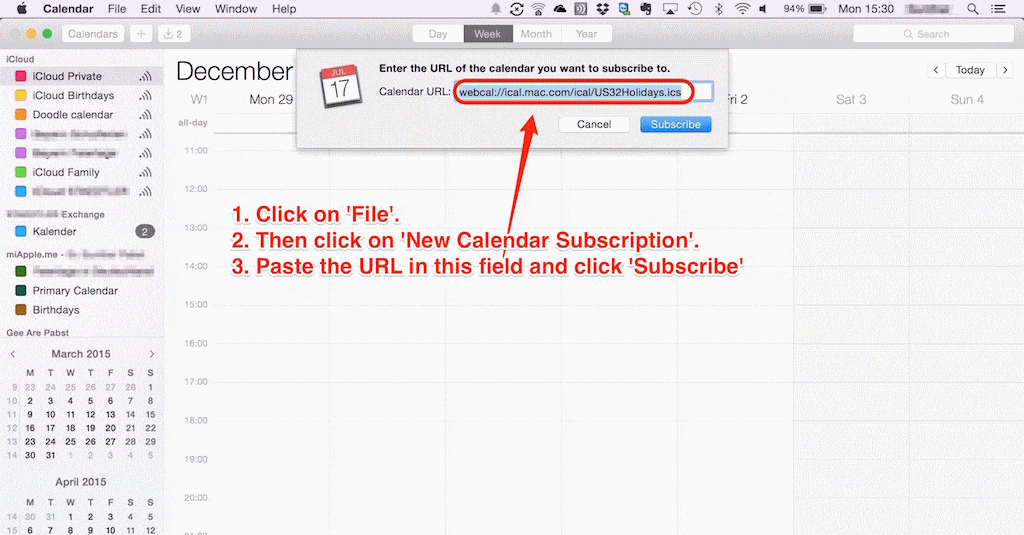
Adding subscribed calendars to Android
On your Android device, you may have to clear the existing calendars and re-sync the data for a new calendar to show up.
Settings / Applications / Manage Applications / Calendar -> Clear Data
then Settings / Applications / Manage Applications / Calendar Storage -> Clear Data
Wait a few minutes and you should be able to see the new calendar. If it does the new calendar does not show up, also do the following:
Settings / Accounts & sync -> select your account, uncheck the 'Sync Calendar' option
Wait a few minutes and re-check the Sync Calendar option to see
Refreshing your Google/Outlook Calendar
If you subscribed to Schedule It by adding as an Internet Calendar, then we update the link live and instantly but we have no control over how often your calendar wants to check for the changes. In our link we ask your calendar to refresh its stored information at least once per hour.
Unfortunately Google doesn't refresh its calendar subscriptions in real time like Apple iCal, Microsoft Outlook, and most others do, and there's no way to force a refresh of a subscribed calendar in Google, you just need to wait for them. Google has stated that they refresh calendar feeds 'every few hours' but in our experience it's a good bit less often than that initially. For your first update this can be overnight, but many report this gets quicker and quicker as they see the file is being updating regularly. To reload a feed during testing you can unsubscribe from the file, then subscribe again adding a random number to the end of the link each time so Google thinks its a new file.
Notes: The number of shared calendars that can be created is a ratio of the number of licenses you have and the account type, e.g. With 1 Business Plan license you can share 6 of your resources publicly. (Startup = 3:1, Business = 6:1, Enterprise = 12:1). Only 1 week of historical events and future events are exported, and up to a maximum number of events based on the maximum feed size permitted.
Last updated, 5 April 2023, 07:32
Still need help? Contact Us
Join Us - Live Webinar
...
Help Topics
Contact Us
