What is the Email To Schedule feature?
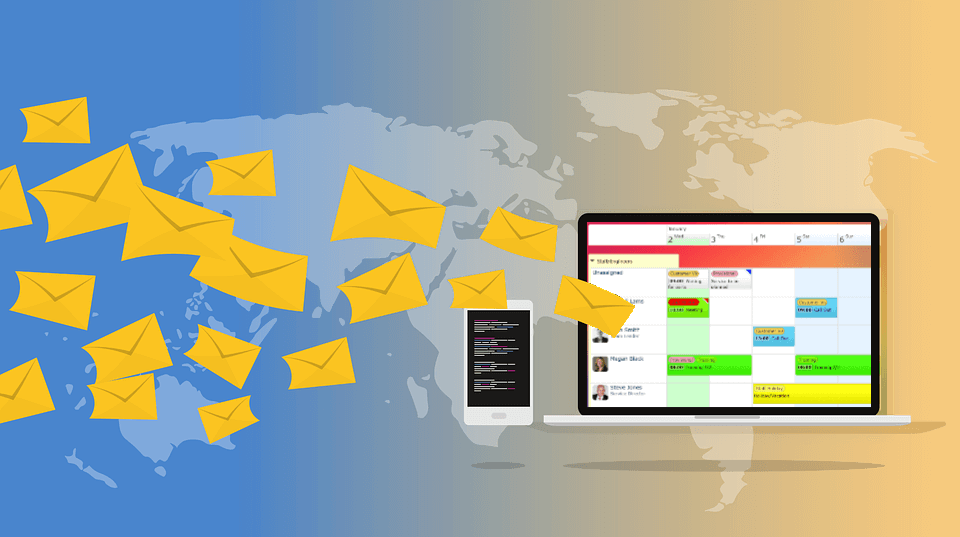 Did you know that every resource in your schedule has its own unique email address you can send events to?
Did you know that every resource in your schedule has its own unique email address you can send events to?These email addresses allow you to add events and tasks to your schedule by sending simple emails.
This is an amazing productivity feature for saving time, organising your emails and creating simple integrations. We explore some of the possibilities below. Also watch the video at the bottom of this page for more details.
Here are a few great ways you can use the Email to Schedule feature:
How does it work?
Use your email software, or any other tool, to send emails which will create events directly for the resource with that email address.Get the most from your emailed events with these quick formatting tips:
Simply edit any resource, click the Email tab and scroll to the bottom where you can see and copy the unique email address.
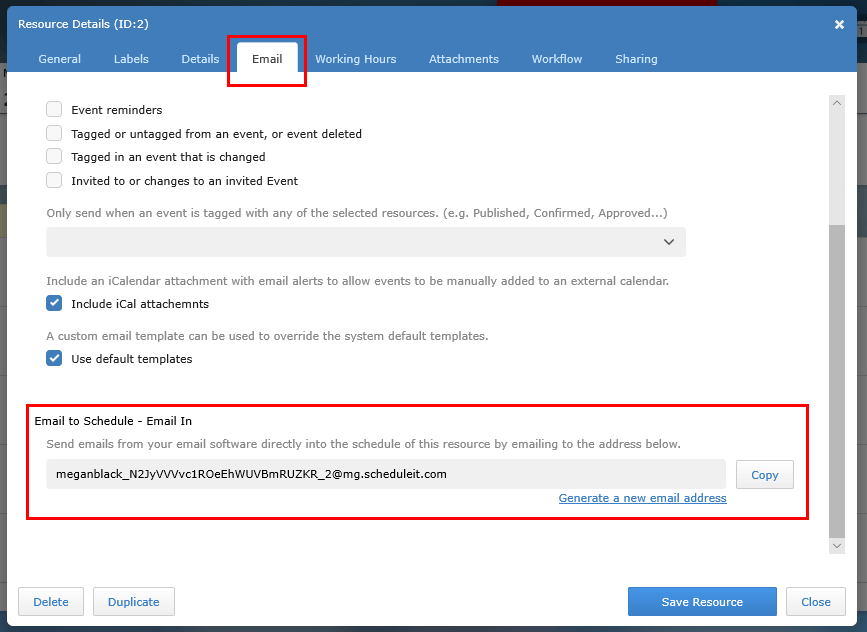
The unique email address is only visible to account administrators and should only be shared to those who you want to allow to add events into the schedule. If you need to cancel an email address you can press Generate a new email address and a new unique address will be created for that resource.
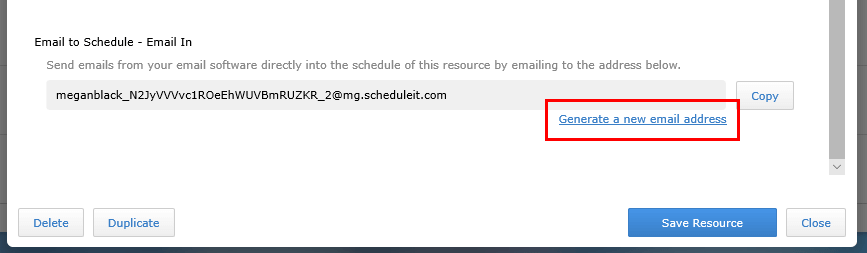
Last updated, 10 February 2023, 17:24
JO
Joshua
29 November 2022, 01:23
Hi guys, is there any way to tag resources with this feature, similar to the way we use the # to set times?
As an example, I would like to tag a vessel and the time.
As an example, I would like to tag a vessel and the time.
MA
Mark
1 December 2022, 08:25
Each resource has its own unique address and this resource is added automatically. To add other event fields you can use our API to add events rather than an email. Or use Emails with a service like Zapier where you can create your own scripts to extra other data from emails.
Still need help? Contact Us
Join Us - Live Webinar
...
Help Topics
Contact Us
