Events or Tasks or No Date Events? What's the difference?
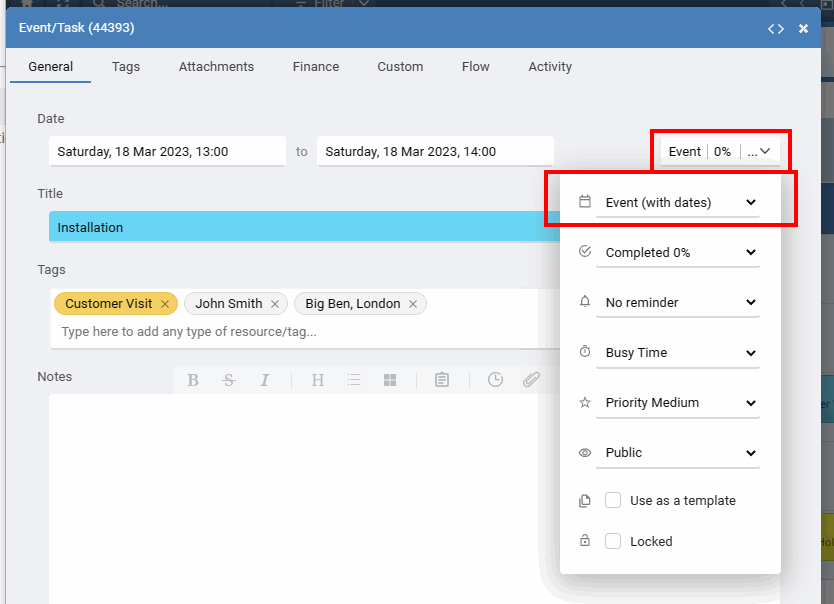
Events with a Start and End Date : Events with a fixed Start Date and End Date only move when you change them.
Events with a Start and Duration : Events with a fixed Start Date and End Date set by a duration only move when you change them.
No Date/Undated : Events with no date (undated or unscheduled) are for information that does not have a specific date or time assigned. Use them for notes, a store of prepaid client visits, potential bookings, or finalized events that are scheduled only when needed. These not visible in any time based views but can be seen by choosing 'Undated' on the toolbar, or in the List View and the Watch List. where you can drag into your timeline. You can also filter for No Planned Date events to view them in your List View.
Rolling Tasks with a Due Date : Tasks with a Due Date. Once they pass their due date they are automatically moved/rollover to the next day if not complete.
To quickly add a new Event or Task, click any empty space in your schedule and choose to add an Event or a Task. When you have the Event/Task window open you can also change from an Event to Task or a No date booking using the drop down menu next to the date.
How to add a new Task with a Due Date?
Tasks appear just like Events, slotted in at the date and time you set them for. But unlike Events, a Task won't disappear when the day is over. Tasks have a due date, and incomplete tasks are automatically carried over to the next day until you mark them as complete. For example, if you create a task to call a client or submit a report, you'll see the task each day, in your today, until it's completed, delete it, or you move it to a future date.To add a Task, click any day in your schedule just as you would to add an event, but choose the add a Task option.
How do I recognise Tasks from regular Events?
Tasks show with other Events in your schedule. You can identify them with the small task/todo icon.
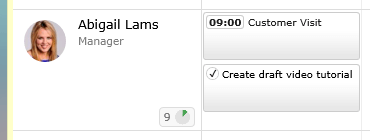
How do I dismiss Tasks?
You just set the percent completed value to 100%.
What will happen if I don’t mark the Task as done?
If a Task isn't completed by its due date, it will be moved in your schedule to the next day.
#todo , to-do , task , list, undated, unscheduled
Still need help? Contact Us
Join Us - Live Webinar
...
Close
Help Topics
Search
Contact Us