Setting a theme, dark mode, colors, background and photo for your schedule
You can customize your schedule by changing the theme used in all windows and also change the background color and image. Choose between 130 different colors, images and photos to express yourself and also make navigating your schedules much easier. Every user can choose their own style to fit their needs and preferences.
From the View menu (top right) choose Customize View, Theme to set the theme colors and background image used when displaying your schedule.
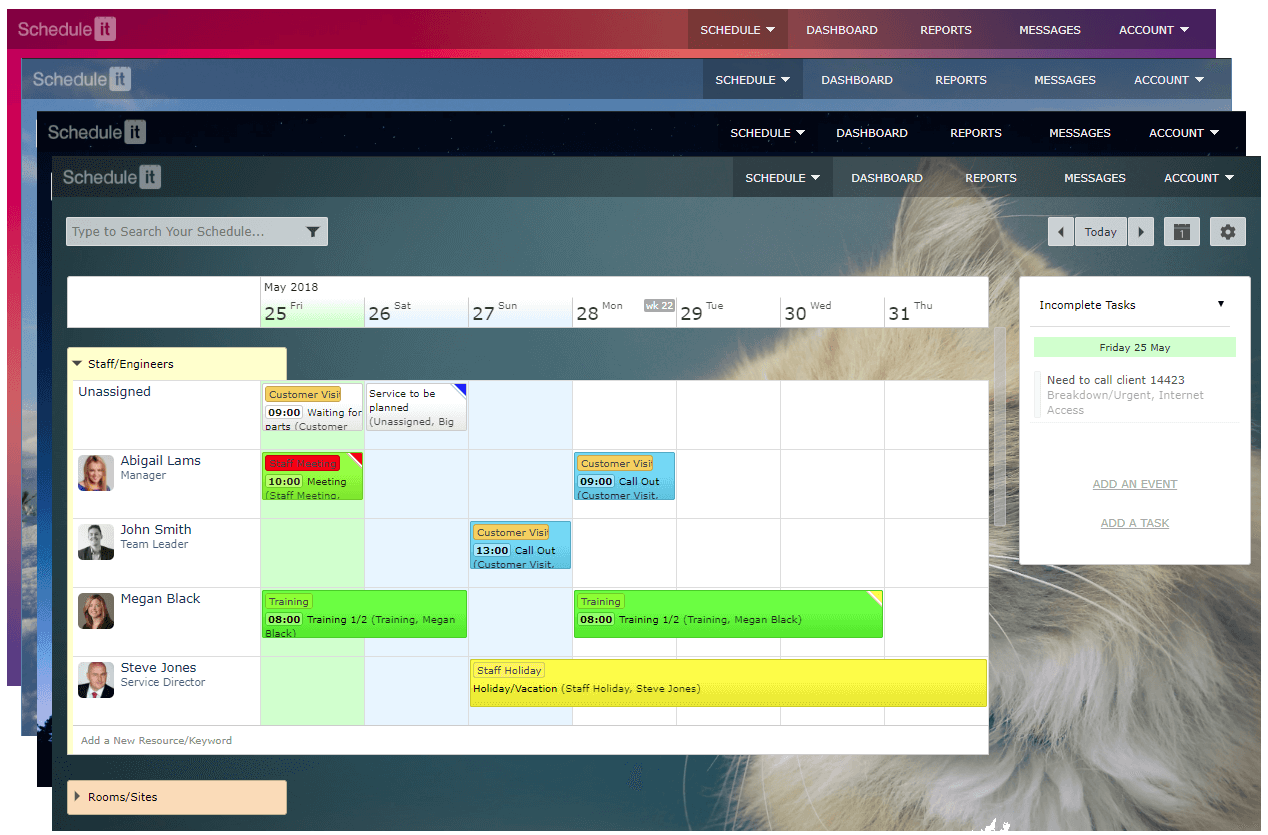
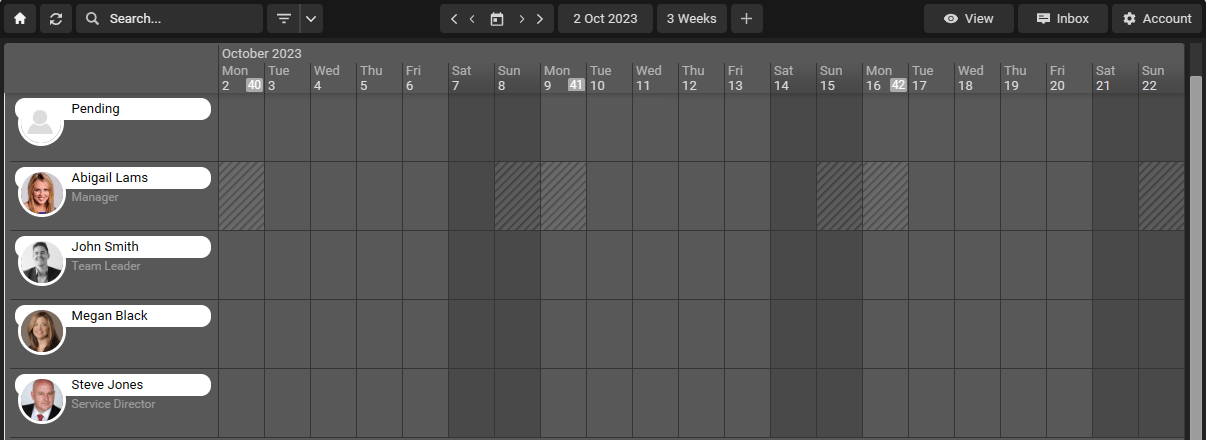
#style,theme,photo,background,image,style, dark mode, darkmode, darker
From the View menu (top right) choose Customize View, Theme to set the theme colors and background image used when displaying your schedule.
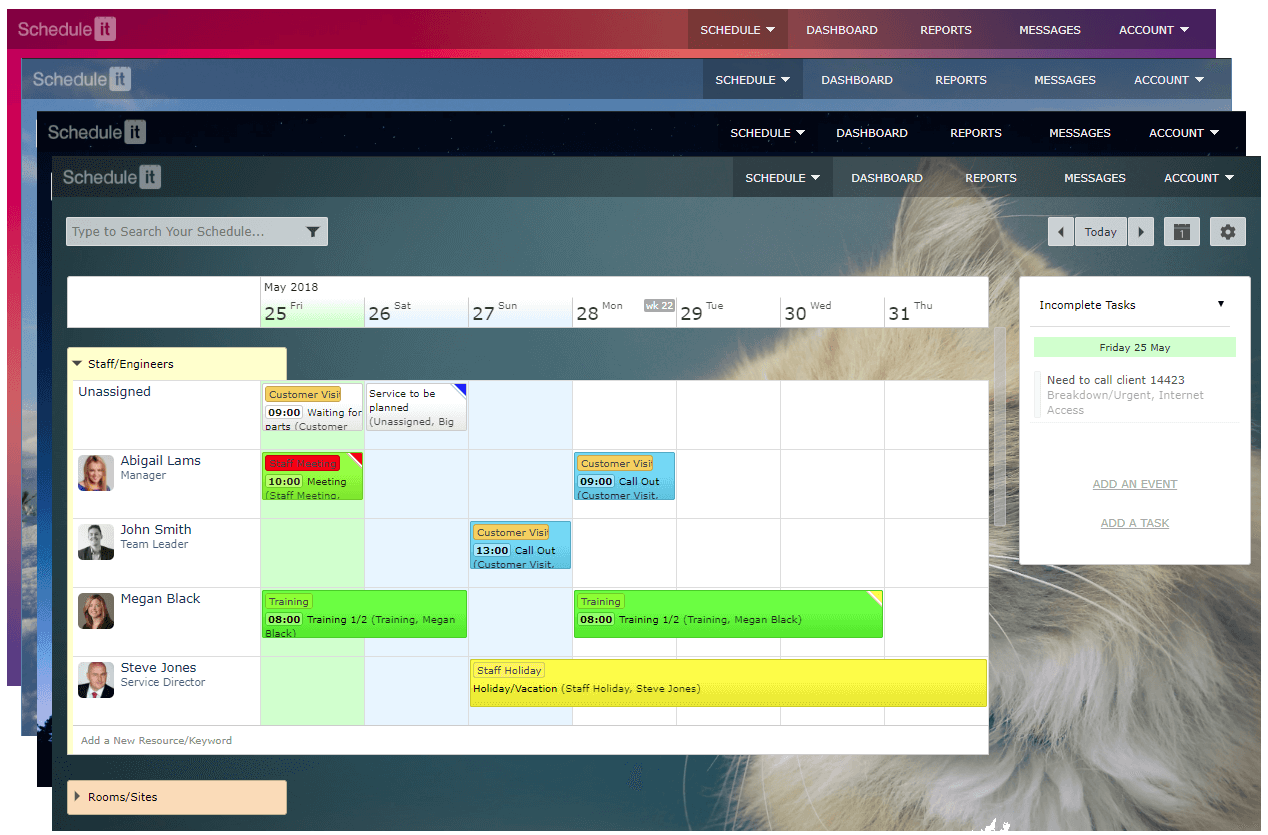
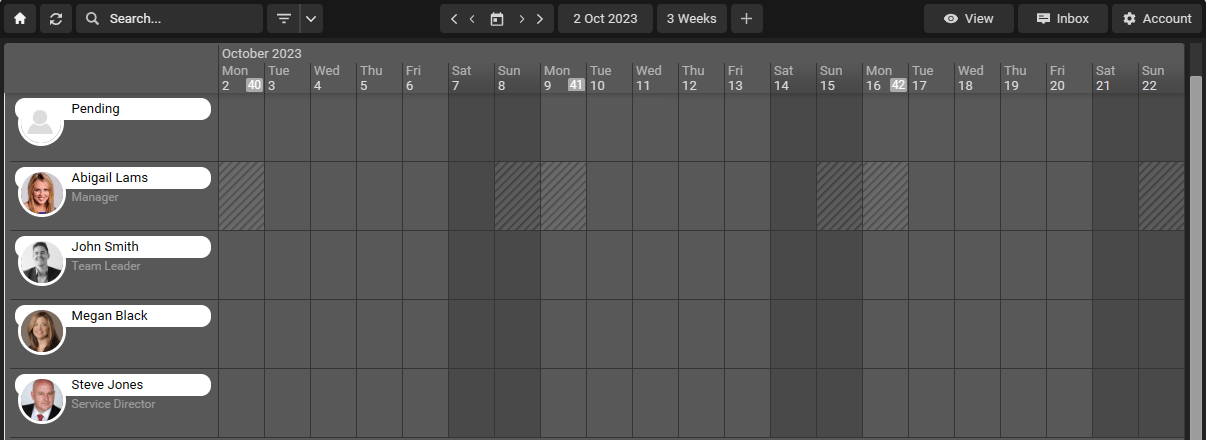
#style,theme,photo,background,image,style, dark mode, darkmode, darker
Last updated, 1 April 2025, 11:29
Still need help? Contact Us
Join Us - Live Webinar
...
Close
Help Topics
Search
Contact Us