Status and tracking invitations (pending, accepted, declined...)
Each resource tagged in an event can have a status. The status shows if they accepted or declined an invitation and it is set automatically if an invitation email is sent and responded to. The status can also be set manually by clicking the resource name, or '...' menu on the right, and choosing attended or absent. Reports can show the status of resources in an event allowing the printing or exporting of attendance records.
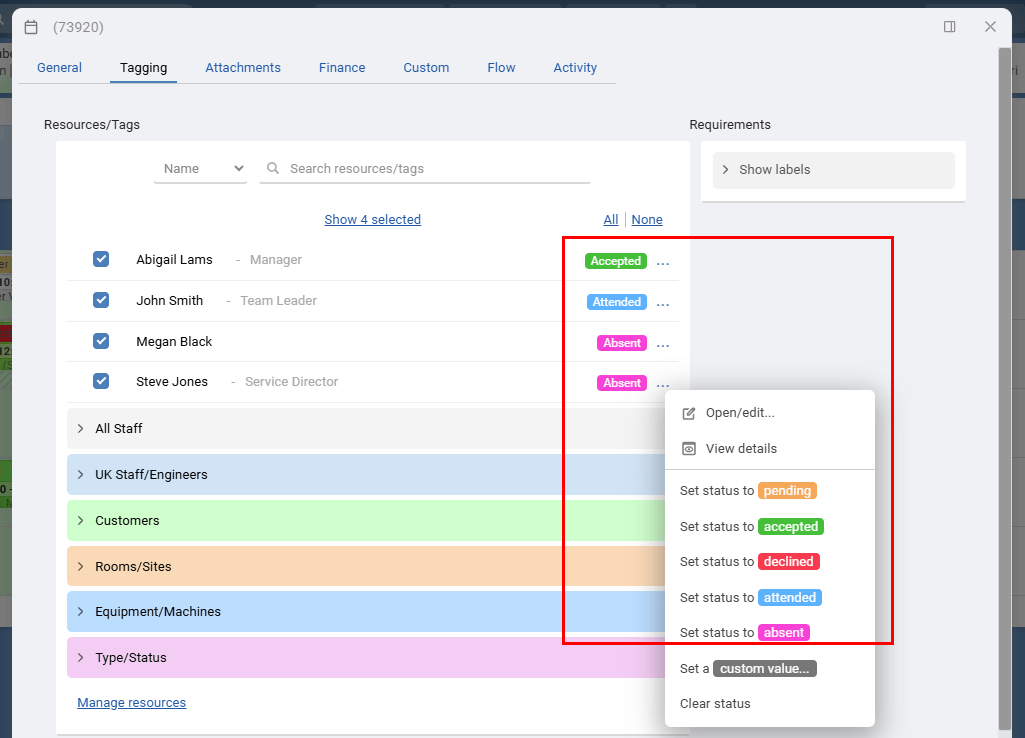
For example:
multiple people are tagged in an event, but only one is the Tutor. Adding the word Tutor helps everyone see the person teaching the course. multiple staff are tagged for a project, one is the Project Leader. Adding the word Lead helps everyone know which person is leading the project. Chairs are a resource tagged for a conference. Adding a quantity next to the Chairs resource lets everyone know how many chairs are needed or available.
Other examples of how you can use the custom status when you have many resources in the same event, and their role, position or value is different on other events, you might need to highlight:
the team leader the course tutor project lead the quantity, weight or length required that one resource that will be there on the first day only
There are three fixed statuses which are pending, accepted and declined, and one custom status where you can type or select any status label to show.
Click the name of a tagged resource to manually type any status or create a group with a predefined list of statuses that can be picked from with the dropdown arrow. Create your own group and statuses in Account Settings > Groups & Resources.
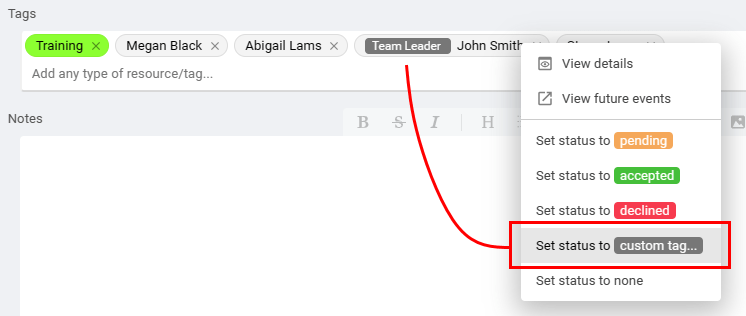

References: tag a tag, mark a resource, tag a resource, highlight a resource tag
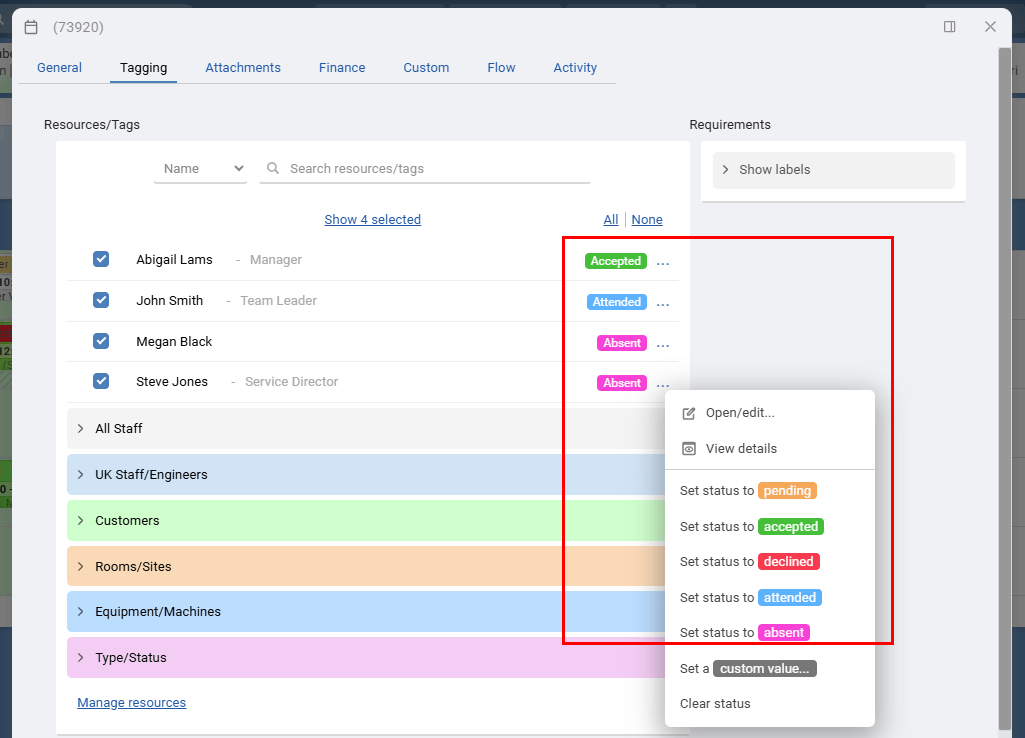
Custom Status
To help differentiate similar resources in an event, you can attach a status or small note to specific resources.For example:
Other examples of how you can use the custom status when you have many resources in the same event, and their role, position or value is different on other events, you might need to highlight:
There are three fixed statuses which are pending, accepted and declined, and one custom status where you can type or select any status label to show.
Click the name of a tagged resource to manually type any status or create a group with a predefined list of statuses that can be picked from with the dropdown arrow. Create your own group and statuses in Account Settings > Groups & Resources.
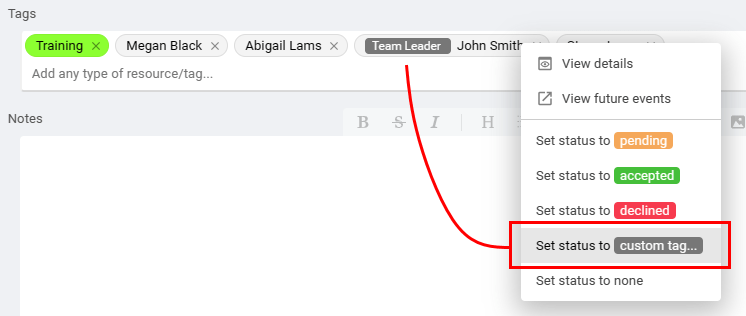
Filtering by Status
Events can be filtered and found based on the status text of any tagged resources. Open the event filter and apply the status search you need.
References: tag a tag, mark a resource, tag a resource, highlight a resource tag
Still need help? Contact Us
Join Us - Live Webinar
...
Close
Help Topics
Search
Contact Us


