Instantly See Resource Utilisation, Working Hours, Free Hours and Overtime
You can now instantly see if all available hours have been allocated. Quickly check how much standard time and overtime has been scheduled, and know immediately how much spare capacity you have left. All this from an invaluable information counter.
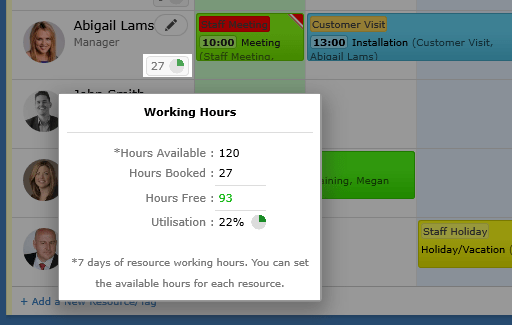
In the Timeline view next to each of your people, rooms, equipment and other resources is the resource hours indicator. From the View settings icon (top right) you can choose if this number should be:
1, All = show ALL booked hours, including those outside the resources working range.
2, Working = show booked hours inside the resources working range. **
3, Free = show free hours inside the resources working range. **
4, % = show the utilisation percentage based on the available working hours and booked hours inside the resources working range. **
**Booked hours outside the resources working range are not included and simply ignored.
You can also hide this information if it is not needed for your planning.
By hovering your mouse over this number a popup window will open showing you some extra statistics about that resource and the amount of work planned for it including all available hours, booked hours, free hours and the percentage of utilisation.
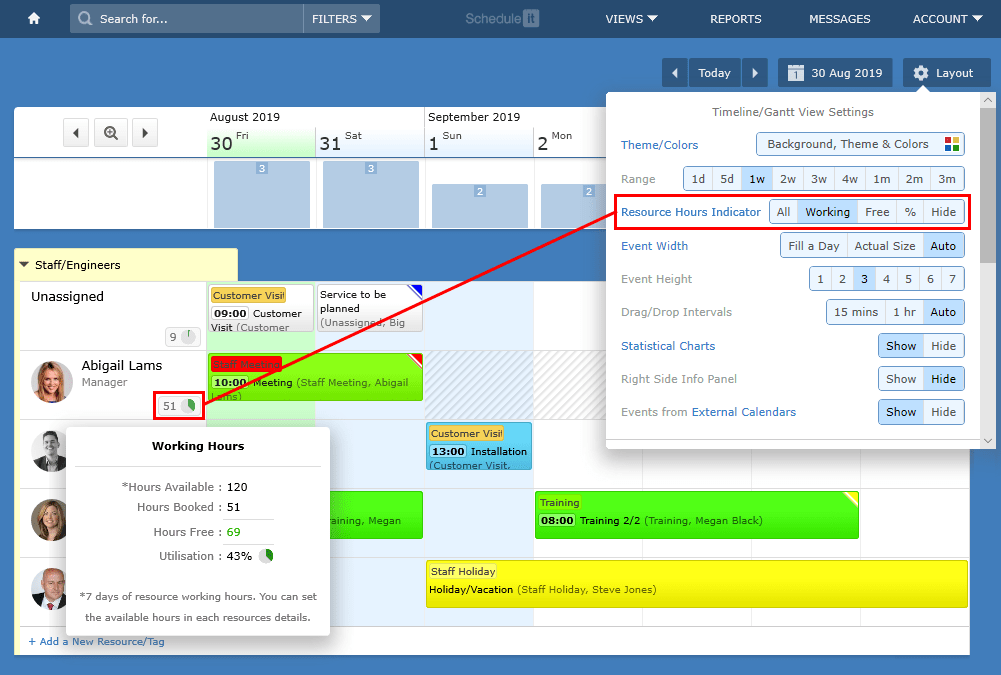
You can choose the available working hours for each of your resources by editing the resource and setting the hours under the Working Hours tab.
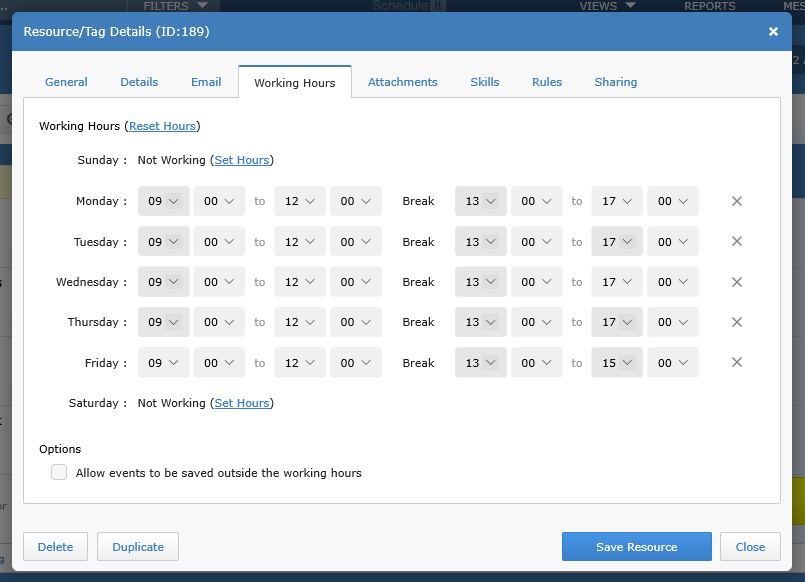
Any reports you create can also use the working hours and booked hours to give great information and statistics on their work and utilisation.
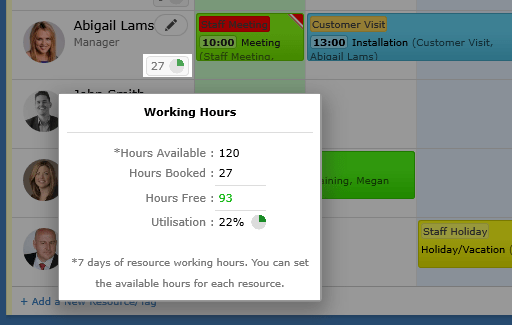
In the Timeline view next to each of your people, rooms, equipment and other resources is the resource hours indicator. From the View settings icon (top right) you can choose if this number should be:
1, All = show ALL booked hours, including those outside the resources working range.
2, Working = show booked hours inside the resources working range. **
3, Free = show free hours inside the resources working range. **
4, % = show the utilisation percentage based on the available working hours and booked hours inside the resources working range. **
**Booked hours outside the resources working range are not included and simply ignored.
You can also hide this information if it is not needed for your planning.
By hovering your mouse over this number a popup window will open showing you some extra statistics about that resource and the amount of work planned for it including all available hours, booked hours, free hours and the percentage of utilisation.
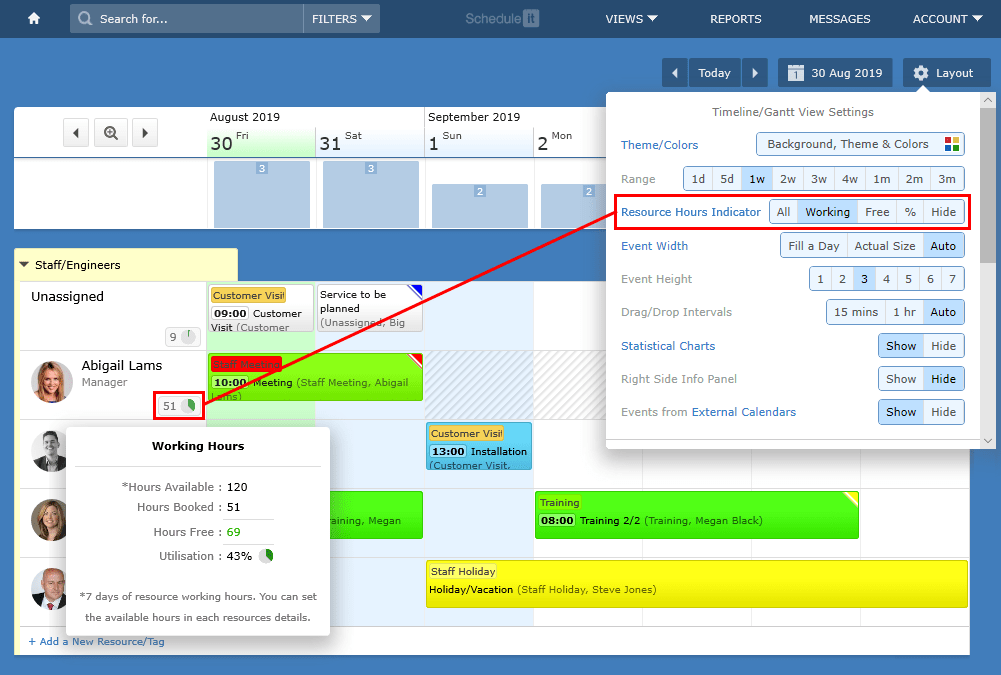
You can choose the available working hours for each of your resources by editing the resource and setting the hours under the Working Hours tab.
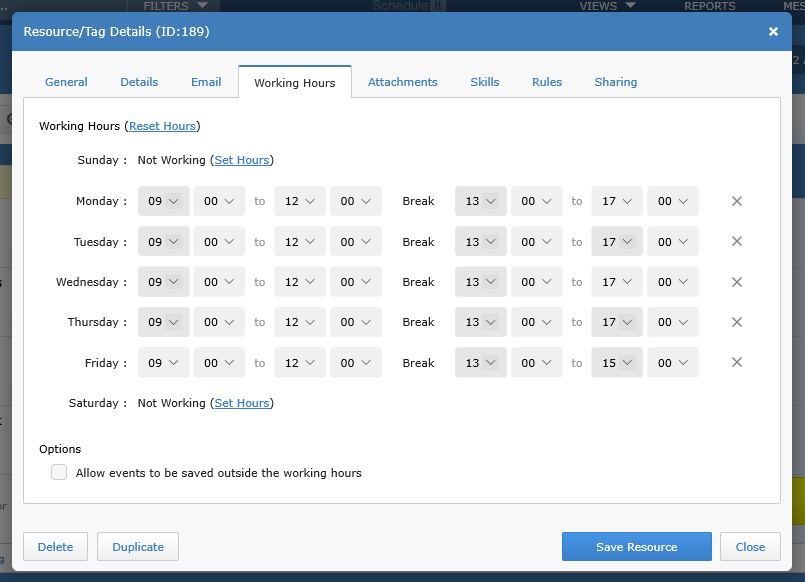
Any reports you create can also use the working hours and booked hours to give great information and statistics on their work and utilisation.
Still need help? Contact Us
Join Us - Live Webinar
...
Close
Help Topics
Search
Contact Us


