Batch select, update and edit multiple events at once
Click the first event you want to edit, to add more to your selection choose Select multiple events... a menu of preset event selections can be chosen or skipped. You can also now click other events to add or remove them from your selection. You can also use the CTRL key whilst clicking events to select multiple events manually. Using the List View you can use the checkboxes on the left to select multiple events to edit at once. For events added using the repeat function, you can open any of them and click the Flow tab to batch select and edit all of them.
Clicking an event to start the batch selection:
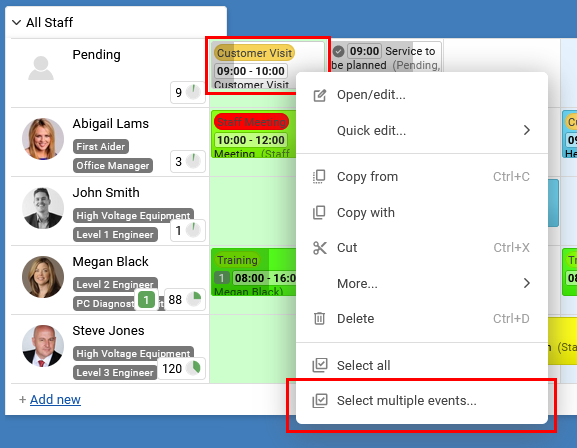
Using the List View check boxes to batch select:
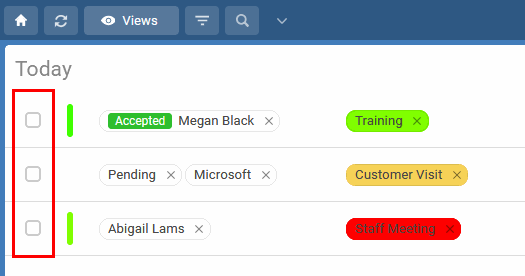
Once your selection is complete you can choose Edit, Delete, or many other actions from the batch selection bar, or use drag and drop to move all the selected events.
[batch, multiple, at once, together]
Clicking an event to start the batch selection:
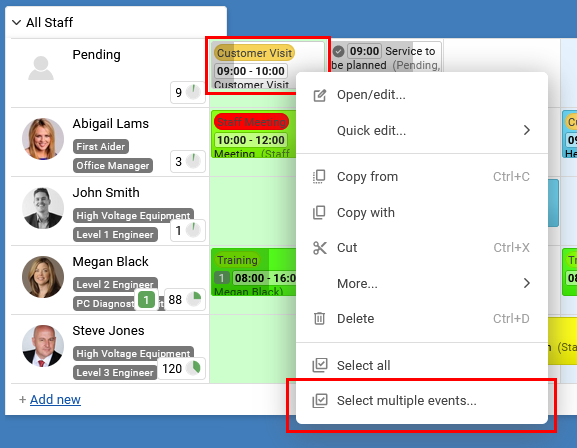
Using the List View check boxes to batch select:
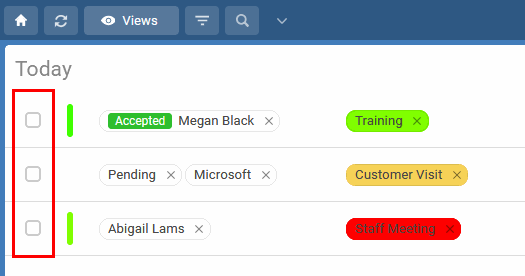
Once your selection is complete you can choose Edit, Delete, or many other actions from the batch selection bar, or use drag and drop to move all the selected events.
[batch, multiple, at once, together]
Still need help? Contact Us
Join Us - Live Webinar
...
Close
Help Topics
Search
Contact Us

