Custom forms and form fields
There are times when you want to show specific information or need your users to feedback specific details in an event, where lots of text notes could be hard to read or update. For this situation you can add form fields into the notes of an event to highlight specific details and focus the users to the information needed.
Forms that are used more than once can be saved as a Template Event then used over and over again without the need to recreate the form or form fields each time. For example you can have template events with an embedded form for specific tasks like a service booking, a training course, or maintenance task. A new event with a form can be created from a template, or insert just the form from an existing template into any other event.
Once the form is built you can hide the formatting and editing options from non administrator users, so only the fields in the form can be changed.
The full form and notes can be included in any report but you can also extract the values of individual form fields and include them in a custom report.
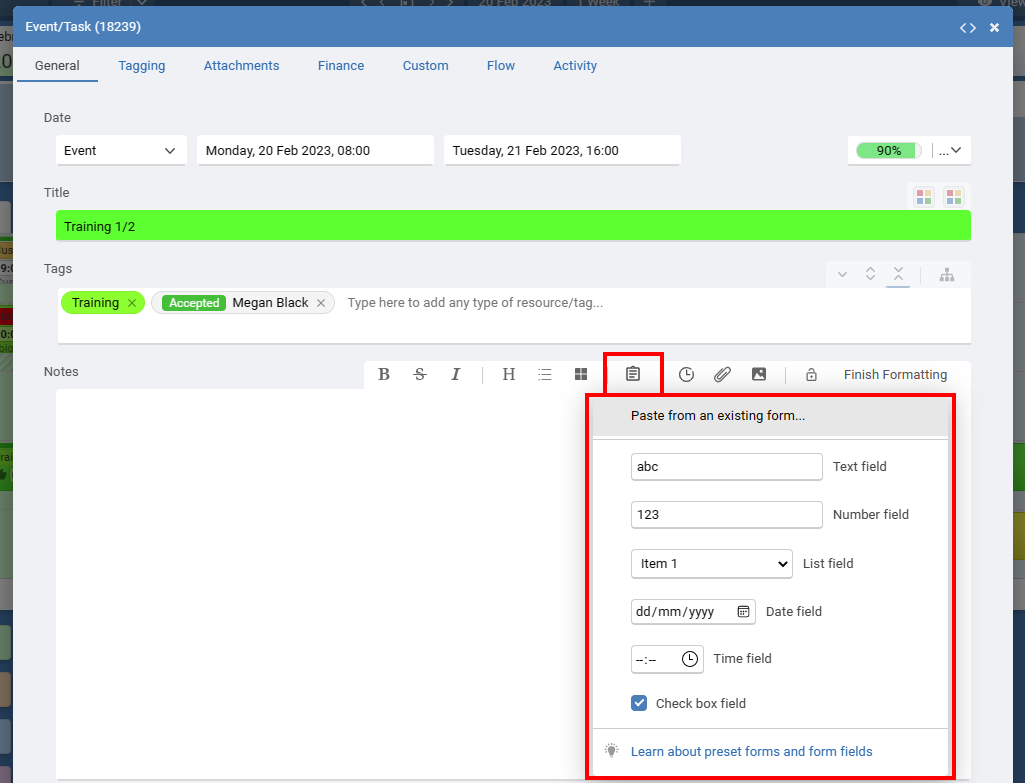
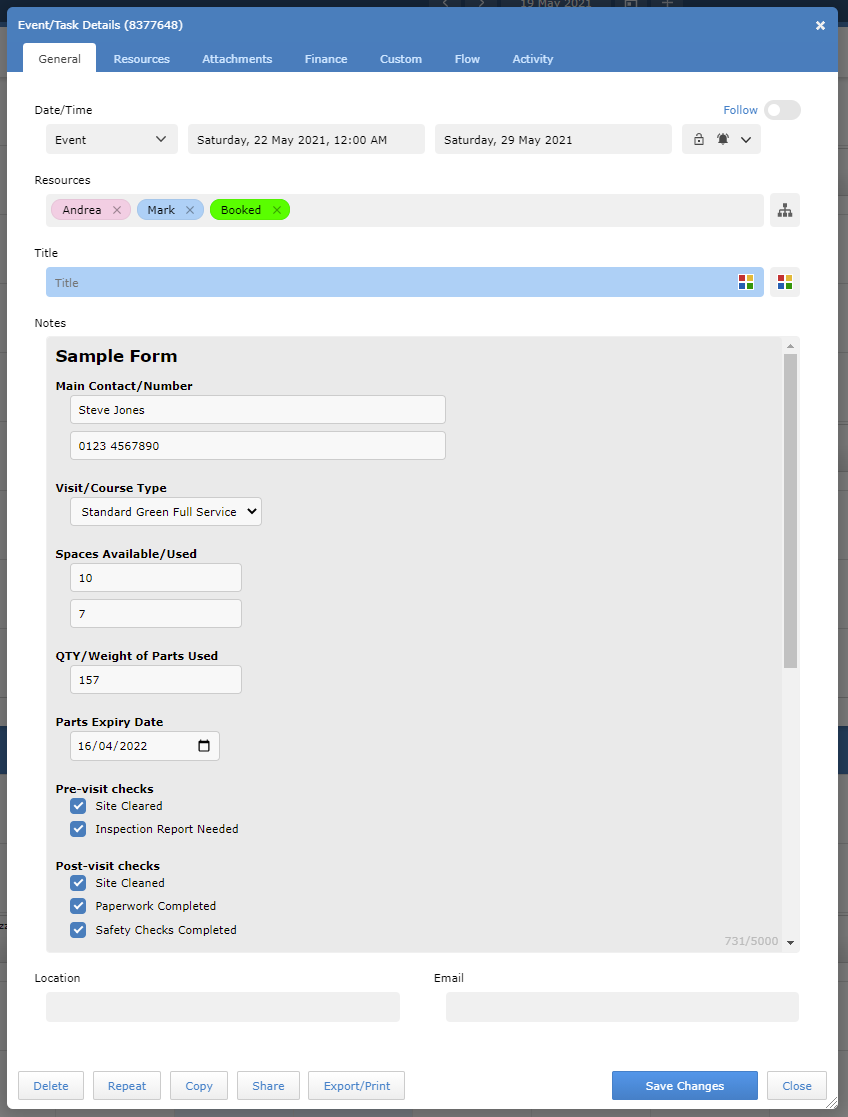
Using the Report Editor from your Account Settings > Reports page you can create custom reports and add the tags to show the current value of form fields from the notes of an event. These tags can also be used in email templates.
To include the full form, including all the fields as you have them, just use the Notes tag in your report....
{{SI-E-FormattedNotes}}
To show only the value of a text field with the ID of 1 use...
{{SI-E-Notes-Form-T-1}}
To show only the selected item from a list field with the ID of 1 use...
{{SI-E-Notes-Form-L-1}}
To show if a checkbox with the ID of 1 is checked or not checked use...
{{SI-E-Notes-Form-C-1}}
#form, forms, sheets, create, creating, adding, text box, check box, textbox, checkbox, input, field, sheet, report, tag, create, form, add,
Forms that are used more than once can be saved as a Template Event then used over and over again without the need to recreate the form or form fields each time. For example you can have template events with an embedded form for specific tasks like a service booking, a training course, or maintenance task. A new event with a form can be created from a template, or insert just the form from an existing template into any other event.
Once the form is built you can hide the formatting and editing options from non administrator users, so only the fields in the form can be changed.
The full form and notes can be included in any report but you can also extract the values of individual form fields and include them in a custom report.
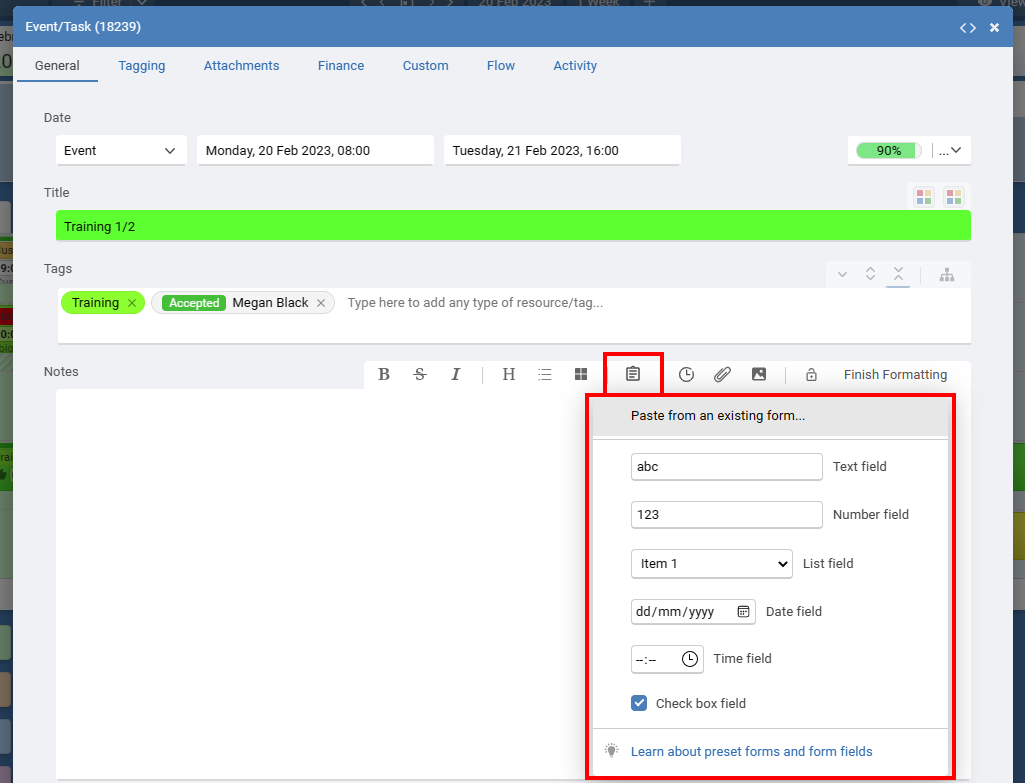
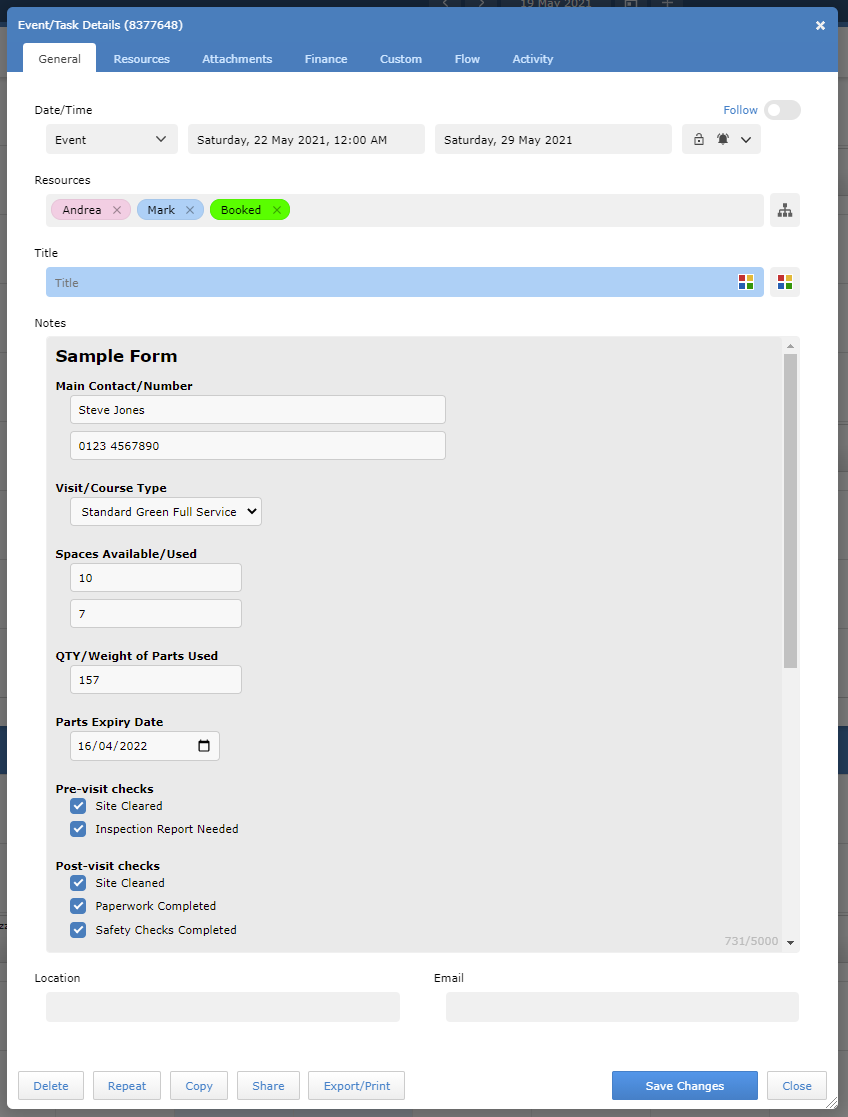
Showing form field values in your reports
Using the Report Editor from your Account Settings > Reports page you can create custom reports and add the tags to show the current value of form fields from the notes of an event. These tags can also be used in email templates.
To include the full form, including all the fields as you have them, just use the Notes tag in your report....
{{SI-E-FormattedNotes}}
To show only the value of a text field with the ID of 1 use...
{{SI-E-Notes-Form-T-1}}
To show only the selected item from a list field with the ID of 1 use...
{{SI-E-Notes-Form-L-1}}
To show if a checkbox with the ID of 1 is checked or not checked use...
{{SI-E-Notes-Form-C-1}}
#form, forms, sheets, create, creating, adding, text box, check box, textbox, checkbox, input, field, sheet, report, tag, create, form, add,
KI
Kim
26 July 2022, 13:16
Hi
Is there a video tutorial to create a form?
thanks
Kim
Is there a video tutorial to create a form?
thanks
Kim
MA
Mark
26 July 2022, 13:19
Hi, Sorry there is no video to show how to create a form but I can help. Just click the Form icon above the notes area and the available fields you can insert are shown. Click the field you want to insert. You have now created a form. You can add other fields you want your users to complete. Please contact our support team who can help you directly.
Still need help? Contact Us
Join Us - Live Webinar
...
Close
Help Topics
Search
Contact Us


