Lock (locked) events to prevent accidental or unauthorised changes
To prevent accidental or unauthorised changes to an event, they can be locked, and only changed once they are unlocked. Only an administrator or the user that locked an event can unlock it.
This feature is great to lock an event in place once its date and time is fixed and confirmed with a client or attending resources. Or to ensure its not accidentally changed without someone making a specific effort to unlock it first. All unlocking actions are recorded in the events activity log.
Events can be locked by clicking them in the schedule and choosing Lock from the quick edit menu, or from the event settings menu from within an event.
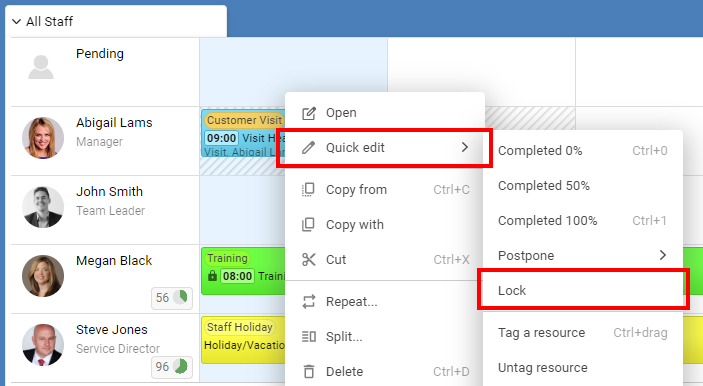
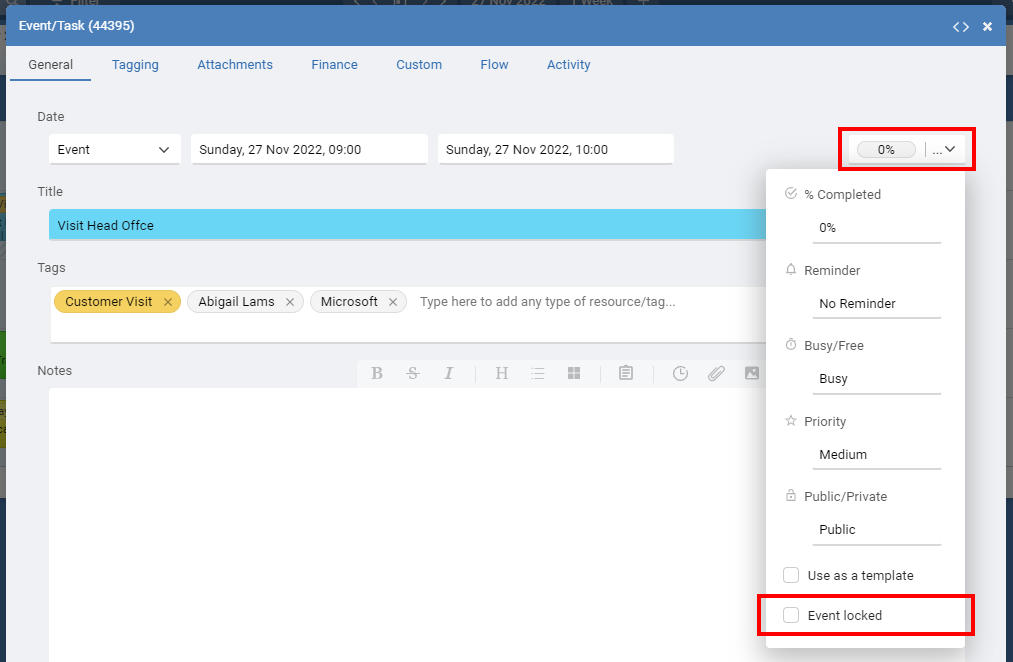
Locked events show a small padlock icon in the popup details, and in the event if turned on in the view settings.
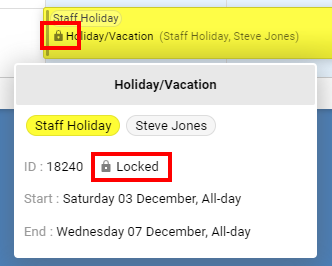
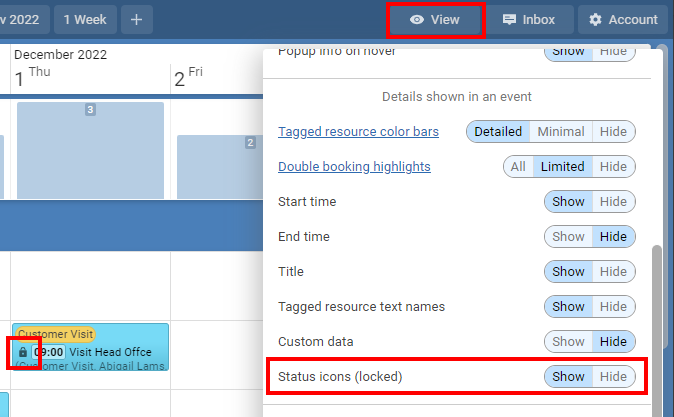
This feature is great to lock an event in place once its date and time is fixed and confirmed with a client or attending resources. Or to ensure its not accidentally changed without someone making a specific effort to unlock it first. All unlocking actions are recorded in the events activity log.
Events can be locked by clicking them in the schedule and choosing Lock from the quick edit menu, or from the event settings menu from within an event.
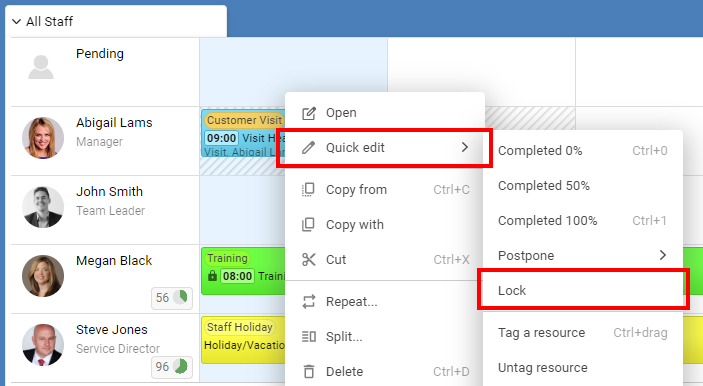
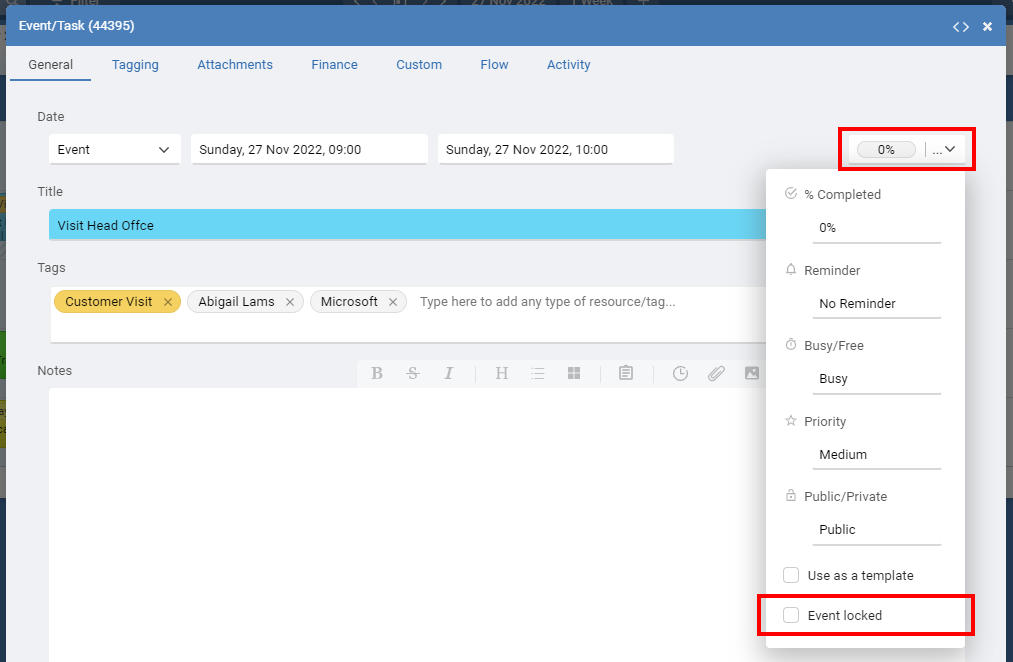
Locked events show a small padlock icon in the popup details, and in the event if turned on in the view settings.
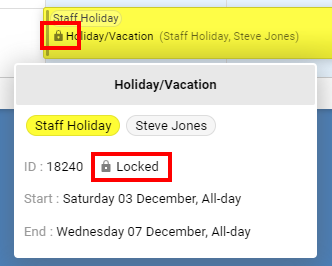
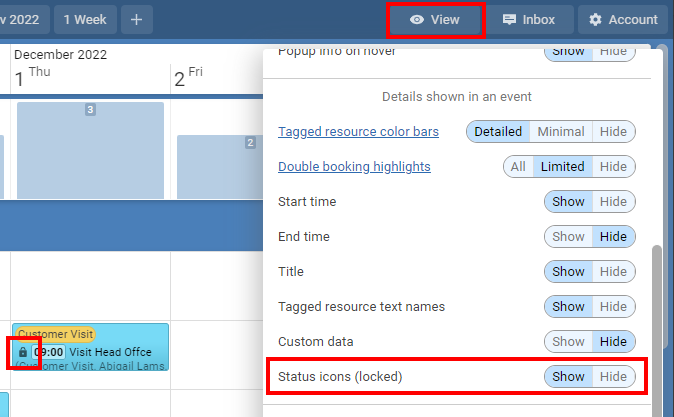
Last updated, 1 December 2022, 08:14
JO
Joshua
28 November 2022, 08:14
Brilliant, thanks for adding this functionality - It would also be useful if the lock icon was visible on the event in the timeline (without having to hover over it)
MA
Mark
28 November 2022, 08:25
Thank you Joshua. Just added this for you under the view settings.
JO
Joshua
30 November 2022, 23:19
Excellent, thank you Mark - Just an update that the padlock that appears when hovering over an event seems to have disappeared
MA
Mark
1 December 2022, 08:15
We added the word Locked next to the icon and moved it down a little. Hope the image above helps.
TR
Trevor
18 January 2023, 18:04
Is there a way to lock a resource in an event only?
MA
Mark
18 January 2023, 20:13
Hi Trevor. At this time Locking locks the entire event. You want a similar lock feature but that just locks the resources only?
Still need help? Contact Us
Join Us - Live Webinar
...
Help Topics
Contact Us
