Automated Tagging and Workflows
Tagging resources, both physical and informational, are the key to using your account to its fullest extent. Informational resources help users see the state and condition of your events by the resources that are tagged in it, for example Confirmed, Pending, Paid, Invoiced, Vacation, Training, Call-Out etc. It is often than one condition follows another, or one resource requires others to be added or removed, Automated Tagging allows this.
From your Account Settings page, choose Groups and Resources and select any resource to edit. From the Workflow tab you can choose the other resources that should be tagged/proceed, or be removed automatically.
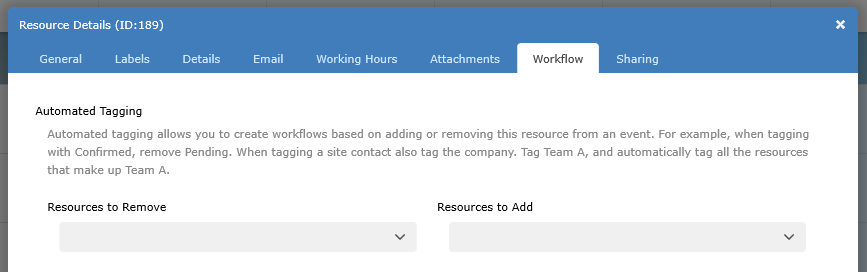
If you have set a resource to proceed/remove a resource that is already tagged in an event, then clicking the workflow icon in the event will show you any proceeding resources. In the following image you can see the resource Pending is tagged, the workflow shows the resource Approved is expected next. By selecting Approved, the resource Pending will be automatically removed when the event is saved.
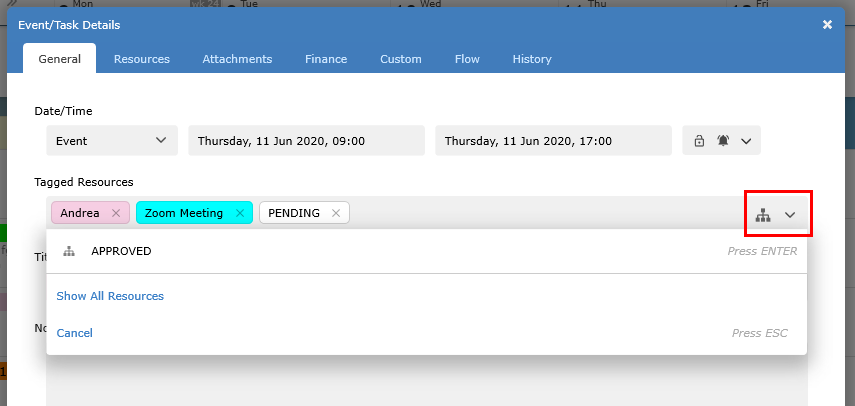
If you enable Invert the workflow... then when a resource is removed, any resources selected to be added are removed, and any selected to be removed are added.
From your Account Settings page, choose Groups and Resources and select any resource to edit. From the Workflow tab you can choose the other resources that should be tagged/proceed, or be removed automatically.
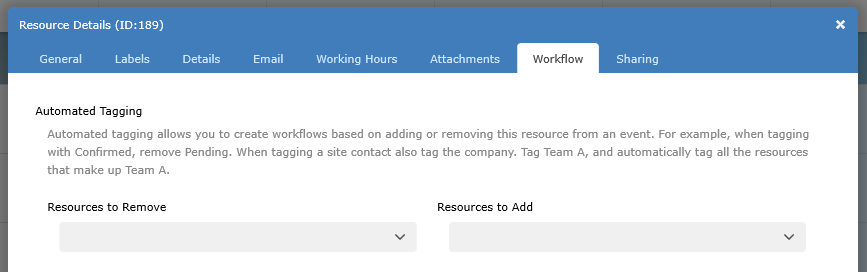
If you have set a resource to proceed/remove a resource that is already tagged in an event, then clicking the workflow icon in the event will show you any proceeding resources. In the following image you can see the resource Pending is tagged, the workflow shows the resource Approved is expected next. By selecting Approved, the resource Pending will be automatically removed when the event is saved.
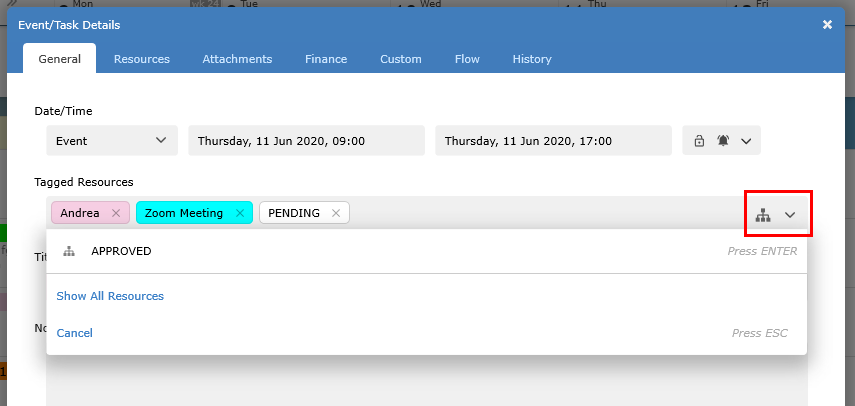
Examples where Automated Tagging can be Used
- The status of an event can go from Pending to Confirmed, or Awaiting Payment to Paid. You can use Automated Tagging to remove the Pending resource as soon as you add the Confirmed resource, or remove Awaiting Payment as soon as Paid it tagged.
- You may need to have a main customer resource and individual people or sites for that customer. When selecting a person or a site resource, Automated Tagging can automatically tag the customer or owner of that resource.
- A resource maybe described as Team A. Team A is made up of 3 other individual resources. You can setup Automated Tagging to automatically add, or remove, the 3 other resources, John, Steve, Andrea, that make up Team A.
Automated Tagging Settings
For all resources you can choose the other resources that should be removed or added when it is added to an event for the first time.If you enable Invert the workflow... then when a resource is removed, any resources selected to be added are removed, and any selected to be removed are added.
Still need help? Contact Us
Join Us - Live Webinar
...
Close
Help Topics
Search
Contact Us


