Sending invites and email invitations
From within an event you can press the More button to see a sub menu where you can select Email. There you can choose to send invitations to the selected tagged resources with an email address.
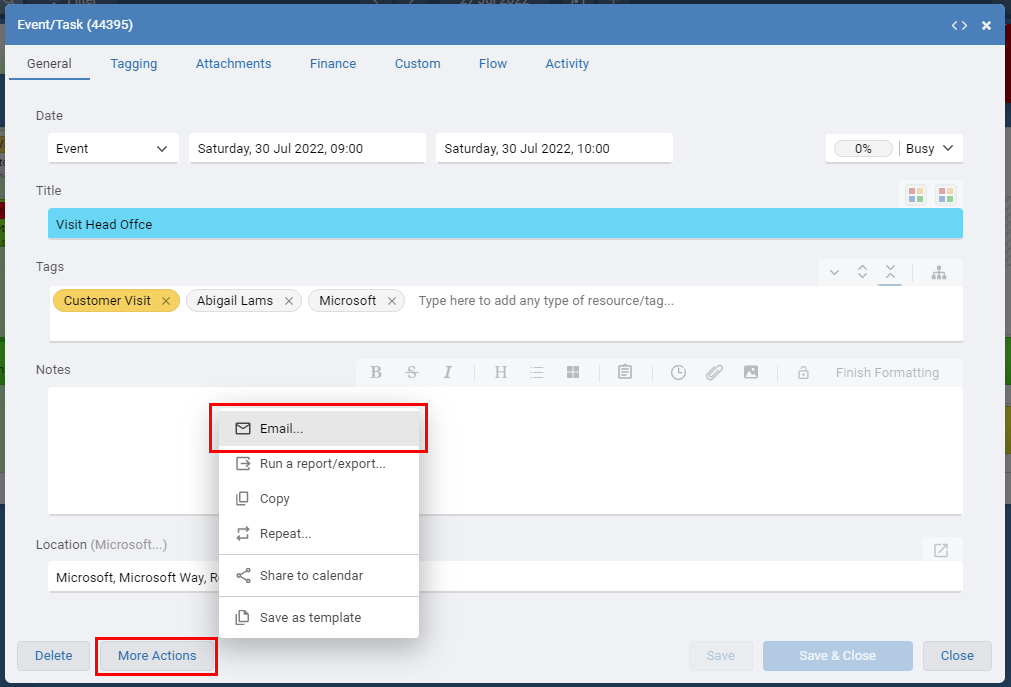
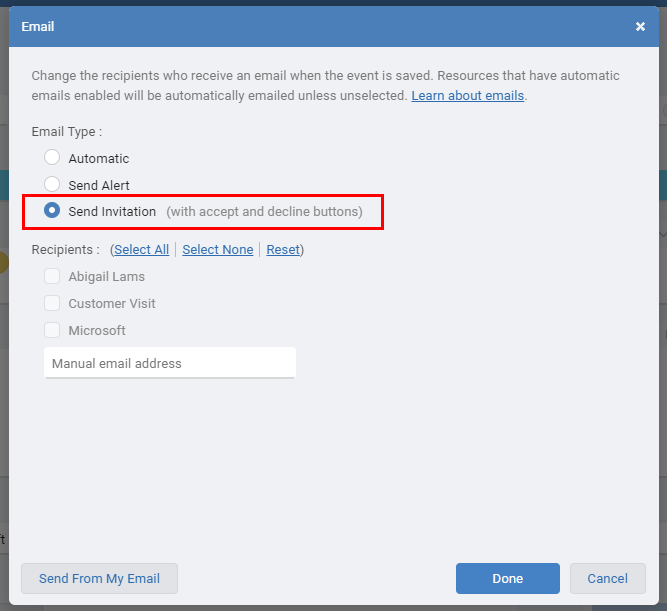
You can also set that a resource automatically receives an invitation email when events are added or changed in their schedule.
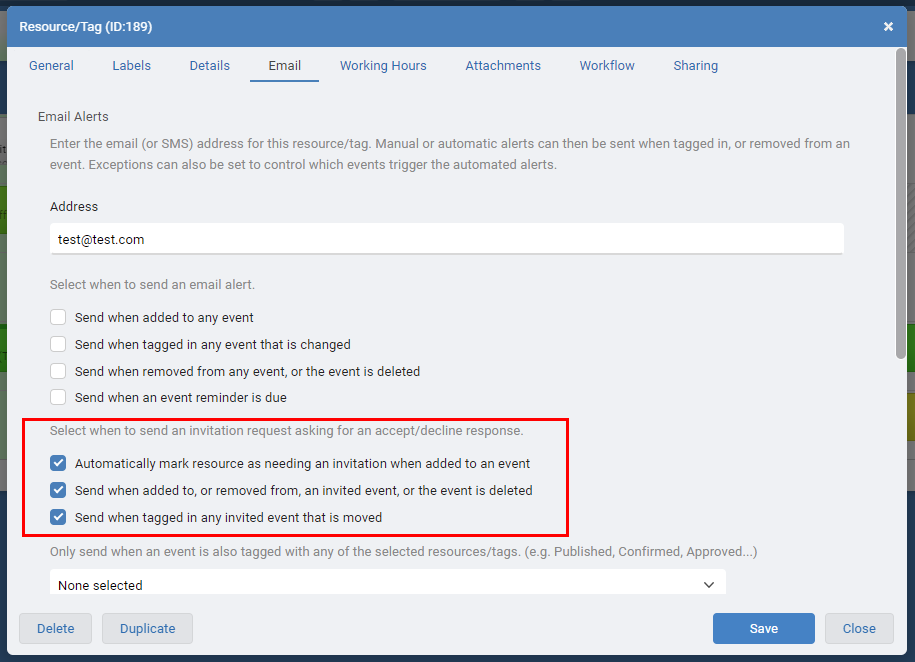
When clicking the name of any tagged resource in the tagging bar or selecting the resources under the Tags tab (next to the resource name click to the options link '...') you can set the condition of the resource as 'Pending', this will trigger an invitation email to be sent.
Their response will automatically update the event in the schedule and the last user that updated the event, and the user that created the event, will be notified. A tick or a cross next to the resource name will show the response received after the user clicked the accept or decline button in the invitation email.
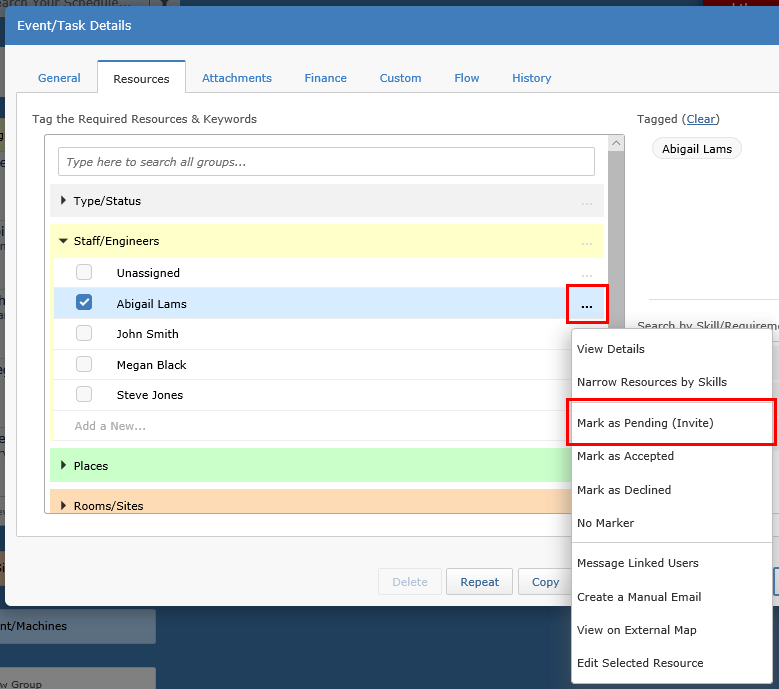
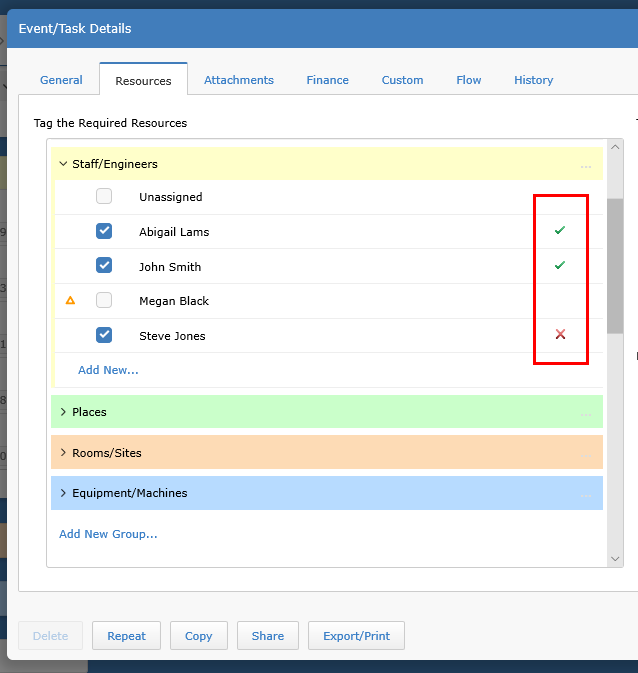
New invitations will be sent if the event is moved and they have not accepted. If they have accepted then an email will be sent with the new event details. Invitations can be resent by clicking Send Email in the Events Share menu.
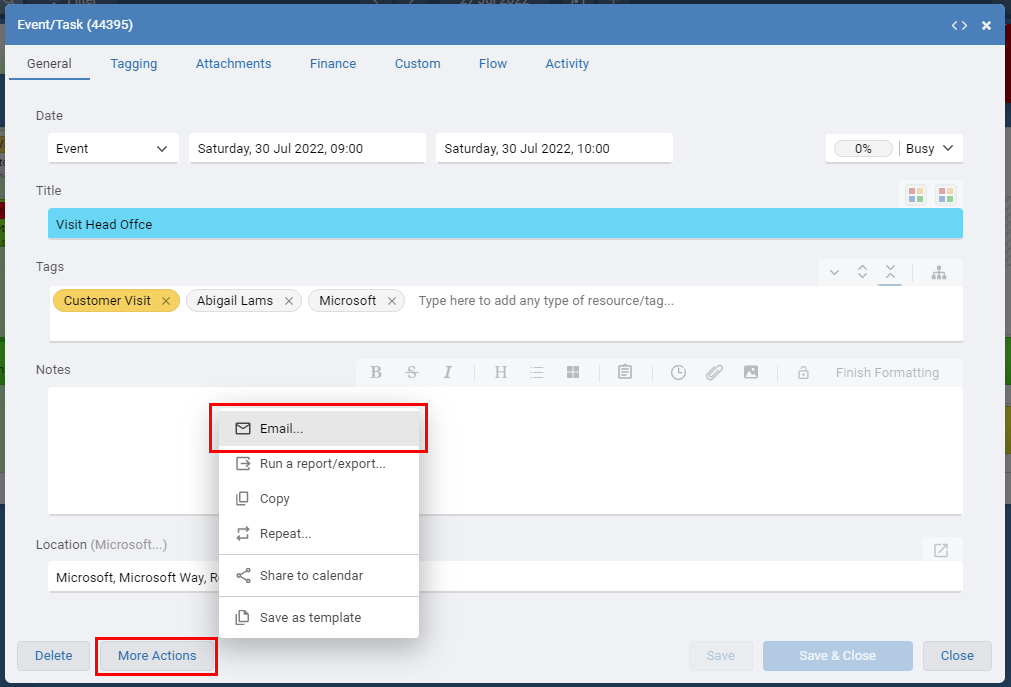
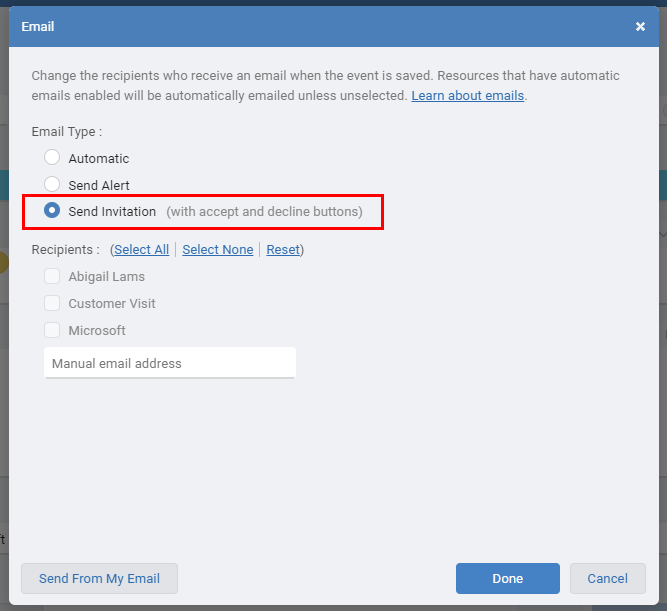
You can also set that a resource automatically receives an invitation email when events are added or changed in their schedule.
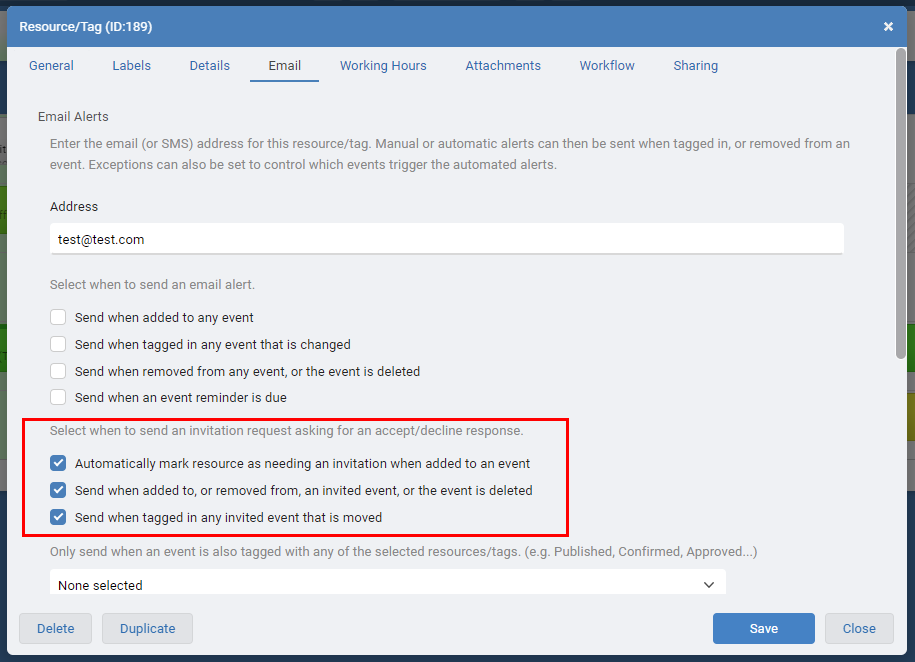
When clicking the name of any tagged resource in the tagging bar or selecting the resources under the Tags tab (next to the resource name click to the options link '...') you can set the condition of the resource as 'Pending', this will trigger an invitation email to be sent.
Their response will automatically update the event in the schedule and the last user that updated the event, and the user that created the event, will be notified. A tick or a cross next to the resource name will show the response received after the user clicked the accept or decline button in the invitation email.
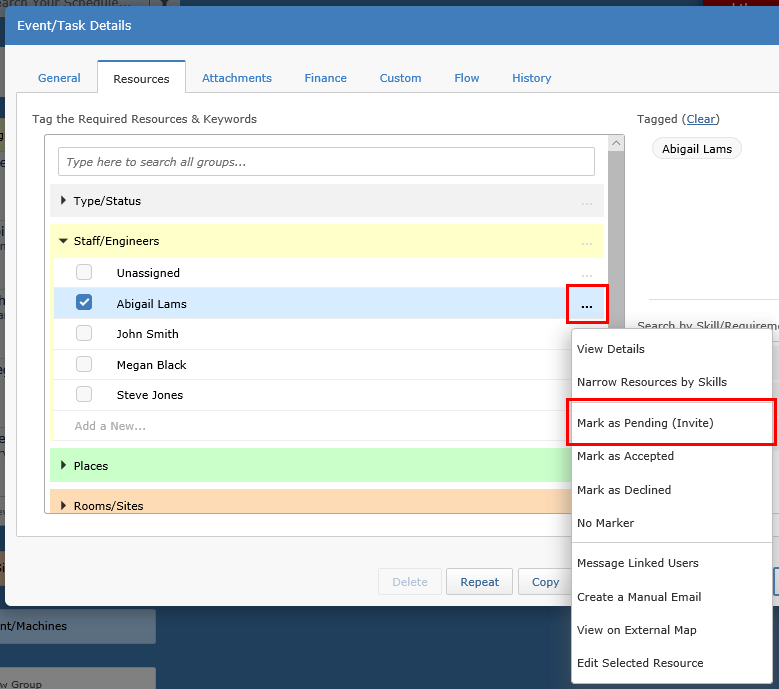
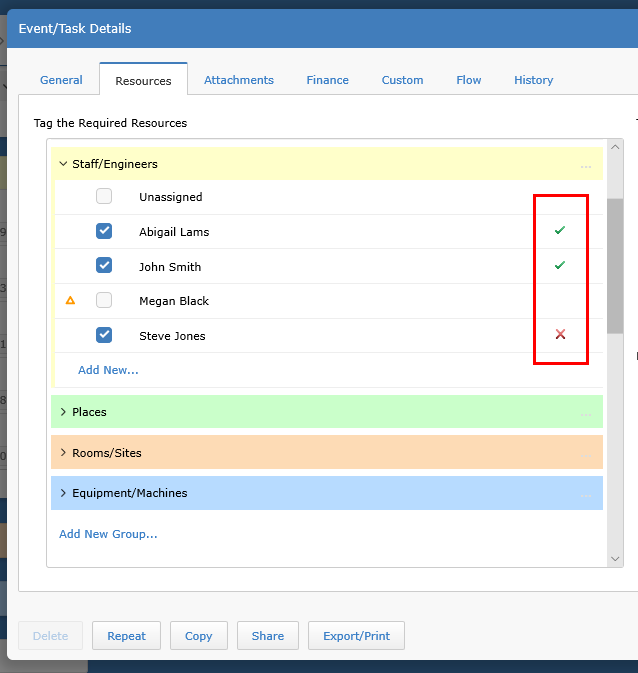
New invitations will be sent if the event is moved and they have not accepted. If they have accepted then an email will be sent with the new event details. Invitations can be resent by clicking Send Email in the Events Share menu.
Still need help? Contact Us
Join Us - Live Webinar
...
Close
Help Topics
Search
Contact Us


