Allowances - Stop or warn when a countdown allowance is used
When editing a resource you can use Allowances to set limits on the total number of hours or events that can be planned for certain types of events. When the event allowance or hours allowance has been used a warning can be shown, or the event can be blocked from being added or updated.
Example uses include:
Limiting the number of Holiday/Vacation events for Staff in the current year Set the maximum hours booked to a Project Limit number of free Service Calls in a clients contract Get a warning when the allocation of free Training days have been used Only allow a set number of events to be in the In Progress or Waiting Planning area at once Stop events from being added to a Project or Client outside a specific date range
Edit resources from your Account Settings > Resources page, then click the resource name to edit.
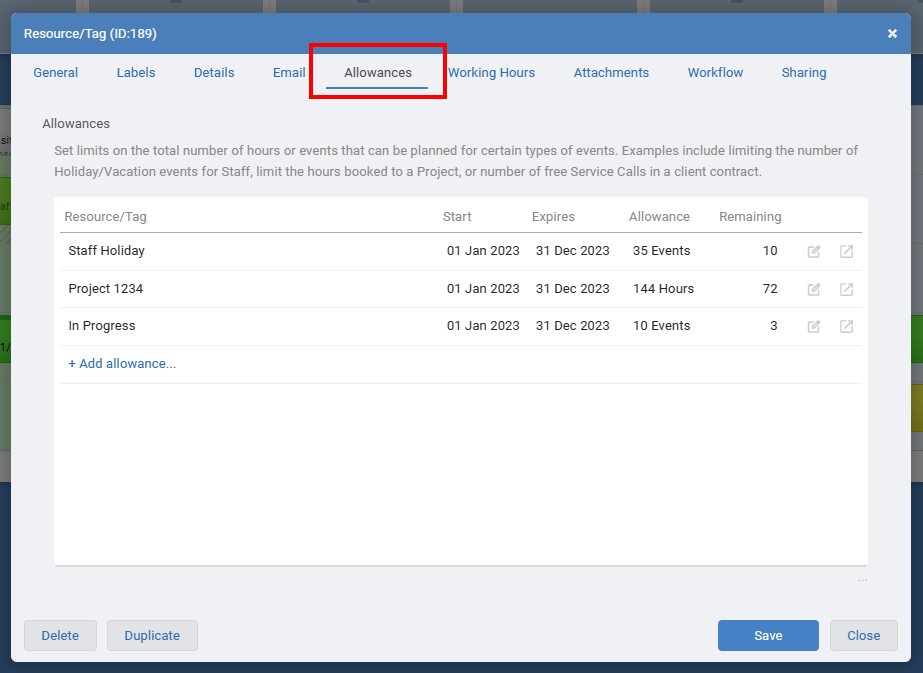
When adding a new allowance you can choose an additional resource that is used to fine tune which events will trigger the allowance update. For example only events tagged with John AND Holiday/Vacation.
If no additional resource is selected for the new allowance then ALL events tagged with the resource you are editing will be used to update the remaining allowance. For example any events tagged with John.
A date range can be set so each year can have a different allowance amount. The date range can also be used to stop events being added outside the specified dates.
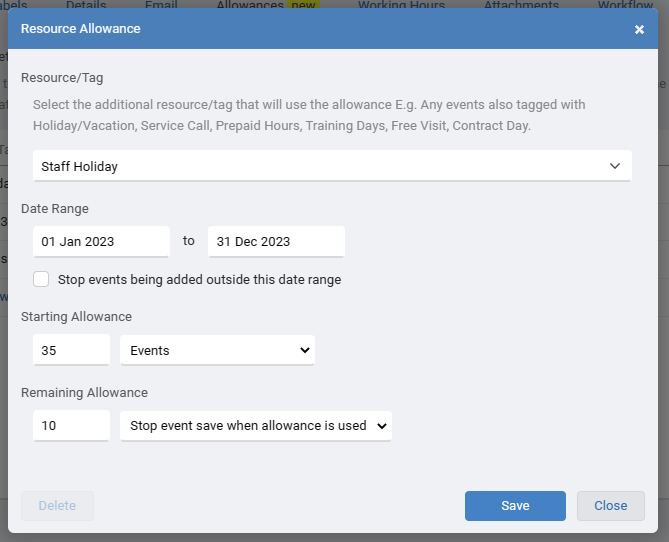
Click the Open icon to quickly see all the events that match the allowance criteria. This can be seen when editing a resource, or in the Quick View screen when clicking a resource name in an event.
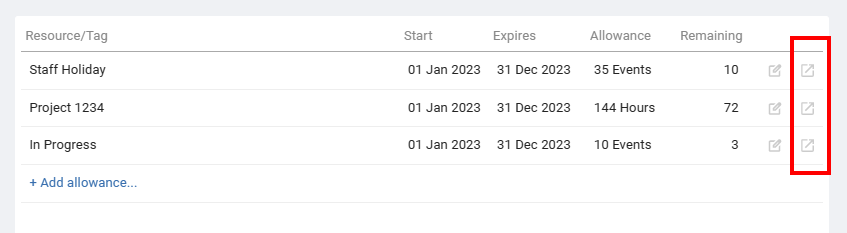
Example uses include:
Edit resources from your Account Settings > Resources page, then click the resource name to edit.
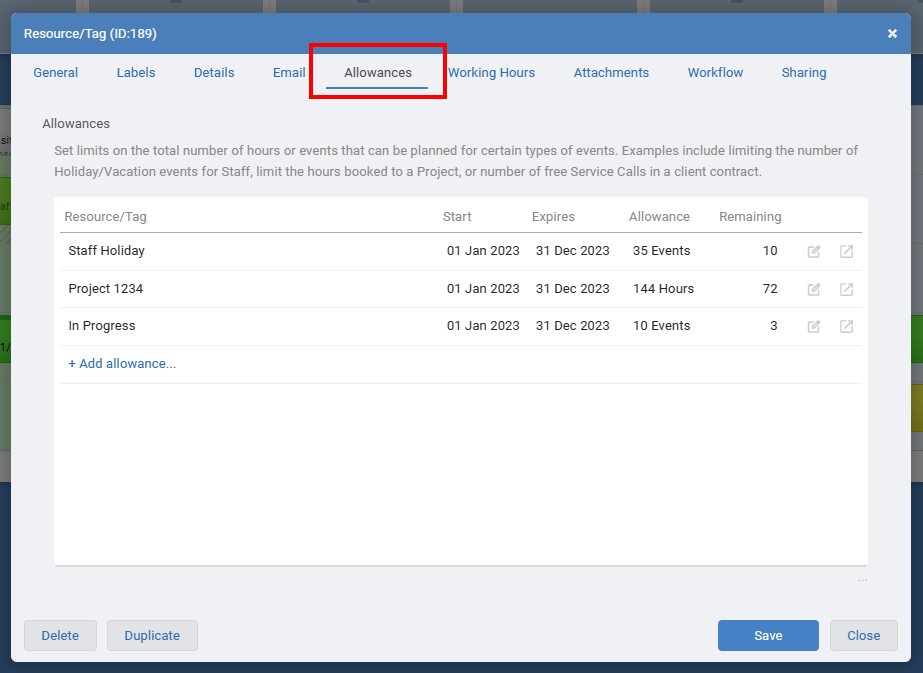
When adding a new allowance you can choose an additional resource that is used to fine tune which events will trigger the allowance update. For example only events tagged with John AND Holiday/Vacation.
If no additional resource is selected for the new allowance then ALL events tagged with the resource you are editing will be used to update the remaining allowance. For example any events tagged with John.
A date range can be set so each year can have a different allowance amount. The date range can also be used to stop events being added outside the specified dates.
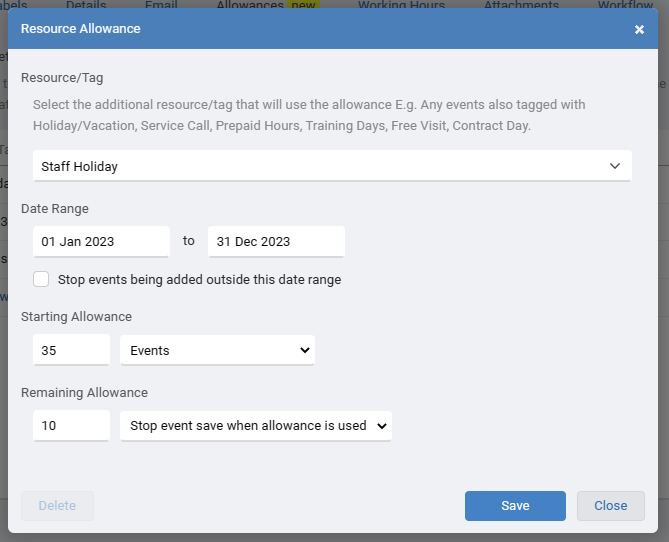
Click the Open icon to quickly see all the events that match the allowance criteria. This can be seen when editing a resource, or in the Quick View screen when clicking a resource name in an event.
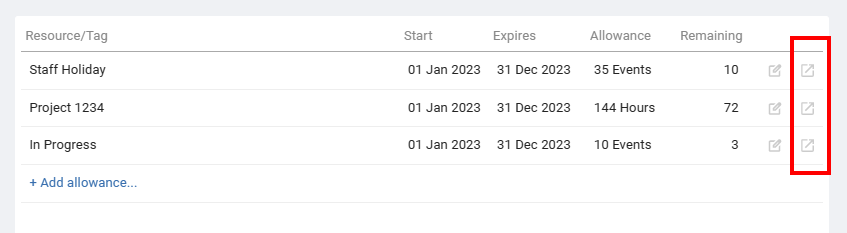
Still need help? Contact Us
Join Us - Live Webinar
...
Close
Help Topics
Search
Contact Us


