Viewing and editing no date/undated/unscheduled events
Create events that do not need or have a specific date assigned. Use them for notes, a store of prepaid client visits, potential bookings, or finalized events that are scheduled only when needed. No date events have a duration but no start date/time and can be seen and edited from the Undated page, Timeline Watchlist, or at the top of the List View. At any time an undated event can be changed to an event with a date and added to the schedule.
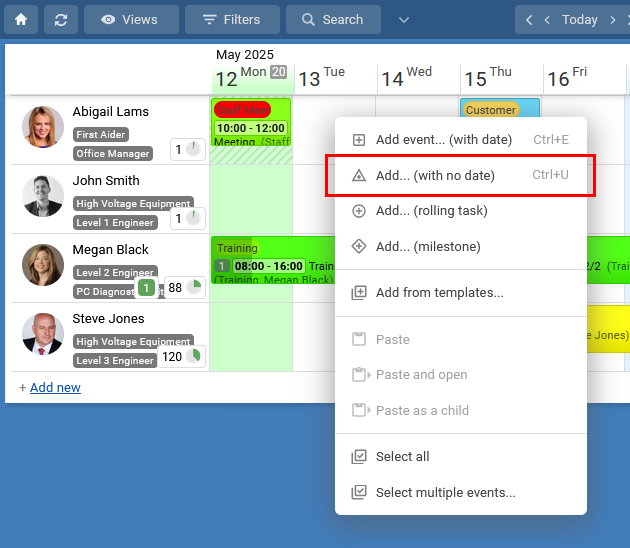
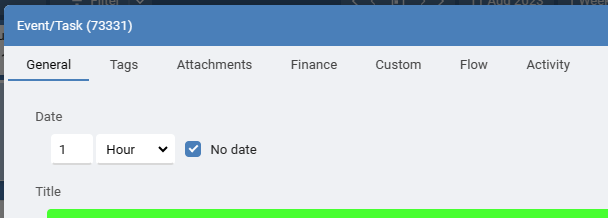
Show all events with no date using the Undated option on the toolbar.
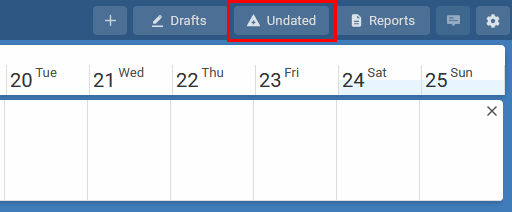
When in the Timeline view, turn on the Watchlist from the View menu then select the filter 'Events with No Date', to see all no date events in a list on the right.
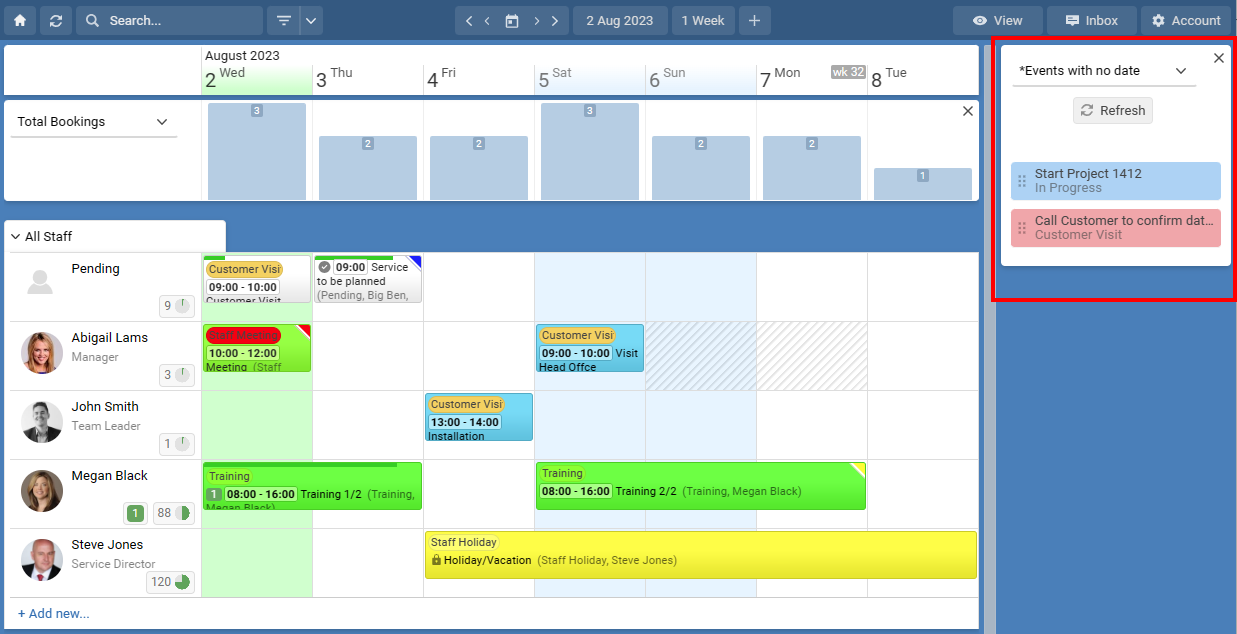
Or from the View menu choose List View where all events with no date can be shown.
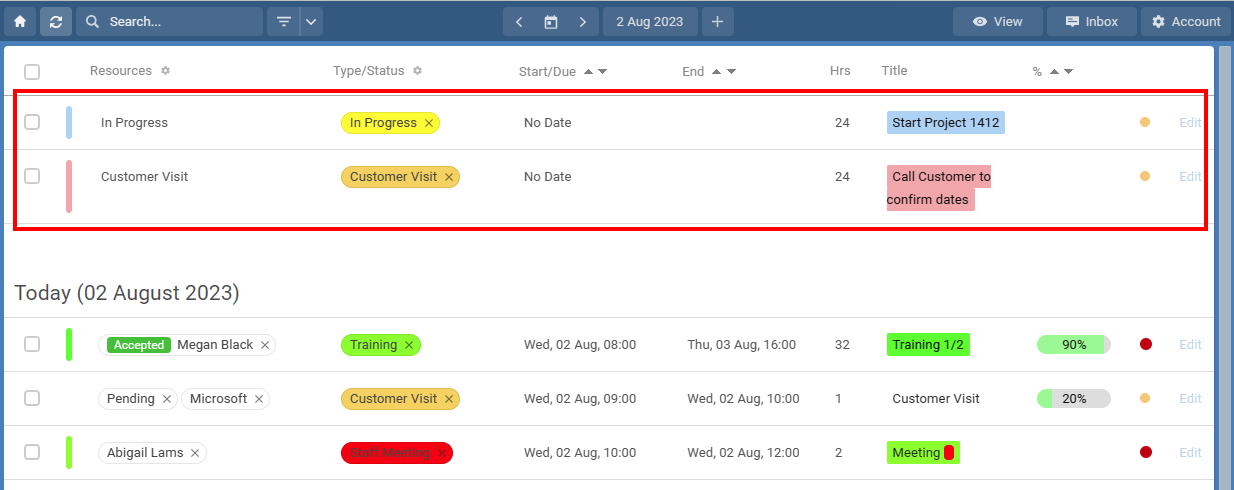
[undated,no date,unscheduled]
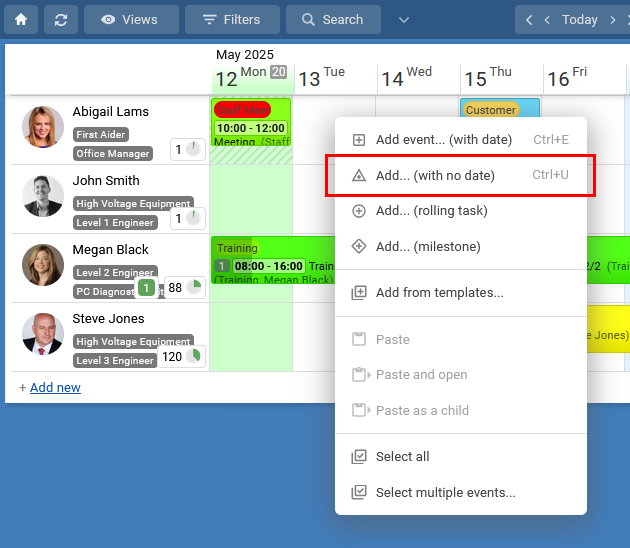
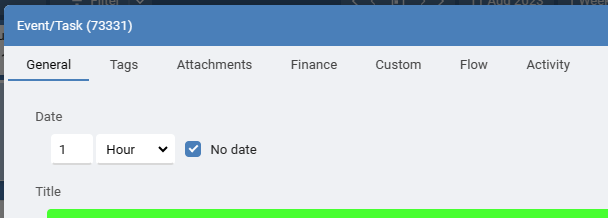
Show all events with no date using the Undated option on the toolbar.
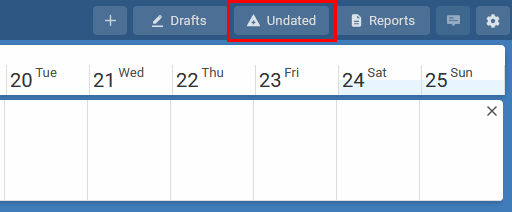
When in the Timeline view, turn on the Watchlist from the View menu then select the filter 'Events with No Date', to see all no date events in a list on the right.
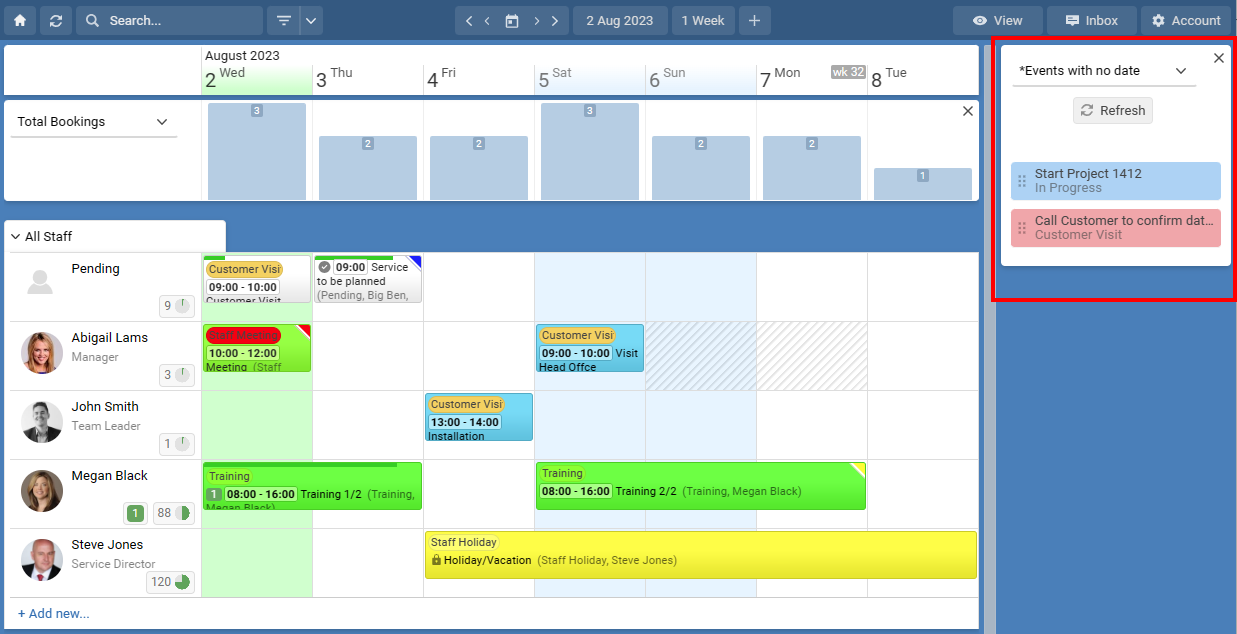
Or from the View menu choose List View where all events with no date can be shown.
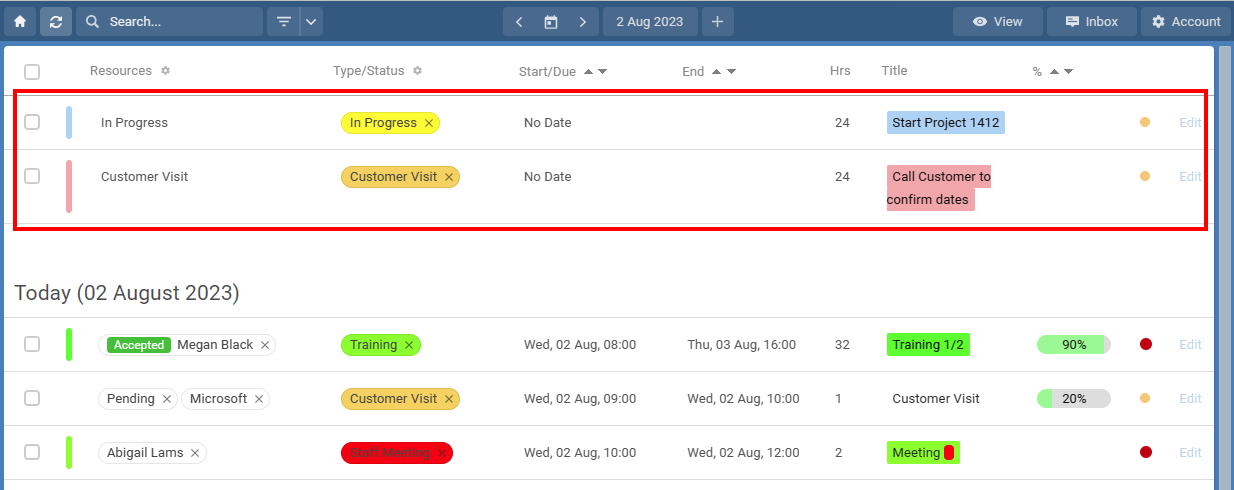
[undated,no date,unscheduled]
Still need help? Contact Us
Join Us - Live Webinar
...
Close
Help Topics
Search
Contact Us


