Inserting clickable links to other events
Sometimes events relate to, or need information from other events. It is possible using the Insert link option to insert a clickable link into the notes of any event that when clicked will instantly open the linked event for viewing.
Why link to other events?
Keep all the notes and attachments in a main event and link to it from other sub-events. Quickly access other stages of a project/job by creating links between them. Add links to previous events for a specific task or visit so they can be viewed without having to search for them. View a complete summary of all notes from all linked events without having to open each individually.
Simply opening any event, or copying any event, will add it to a short list for selection. When using the Insert link icon you can pick an event from the shortlist and a clickable link will be created. For example, open or save a new event, then open or create another event and the link for the first is ready to be inserted if needed.
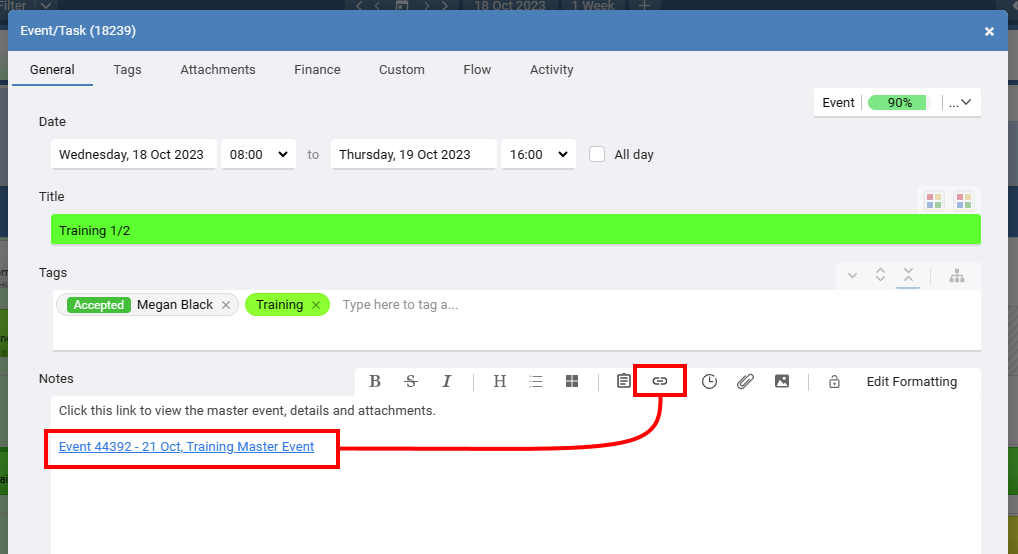
If you click a link to a different event you can always go back by choosing Reopen last event from the More options.
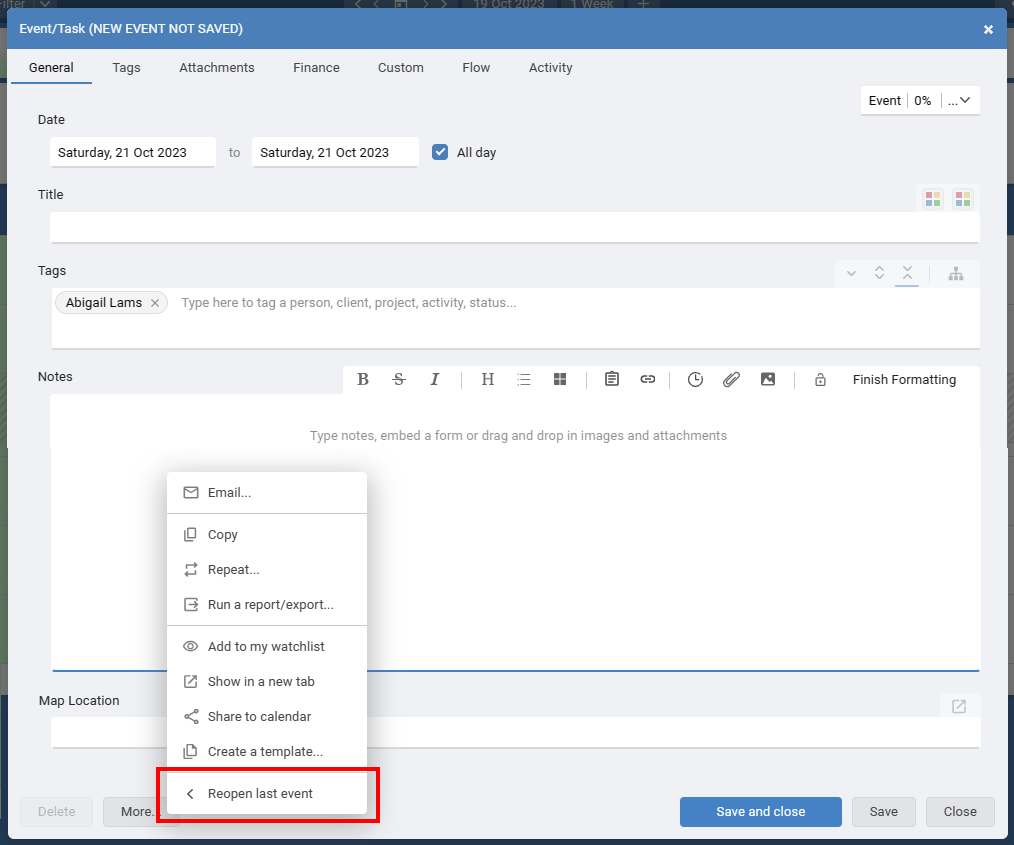
Why link to other events?
Simply opening any event, or copying any event, will add it to a short list for selection. When using the Insert link icon you can pick an event from the shortlist and a clickable link will be created. For example, open or save a new event, then open or create another event and the link for the first is ready to be inserted if needed.
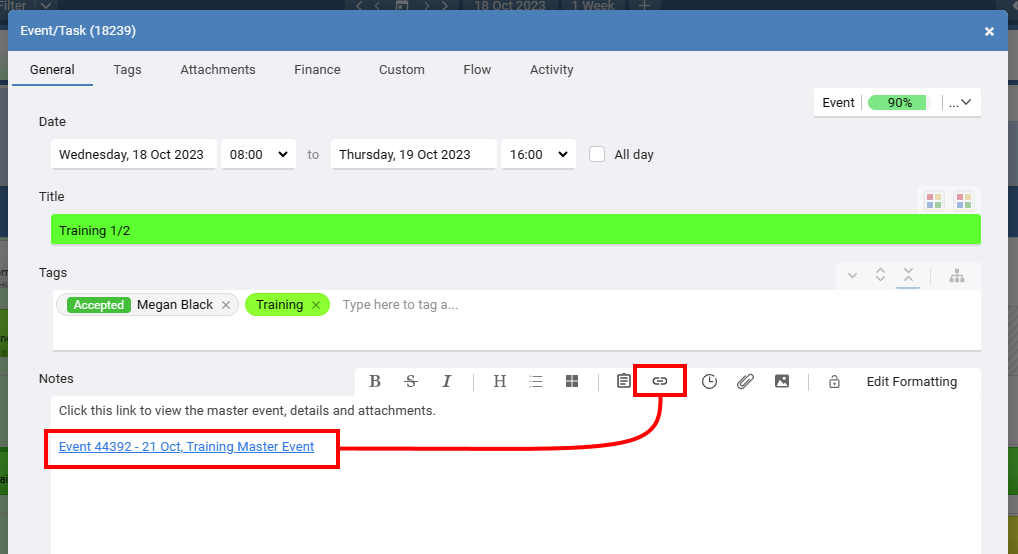
If you click a link to a different event you can always go back by choosing Reopen last event from the More options.
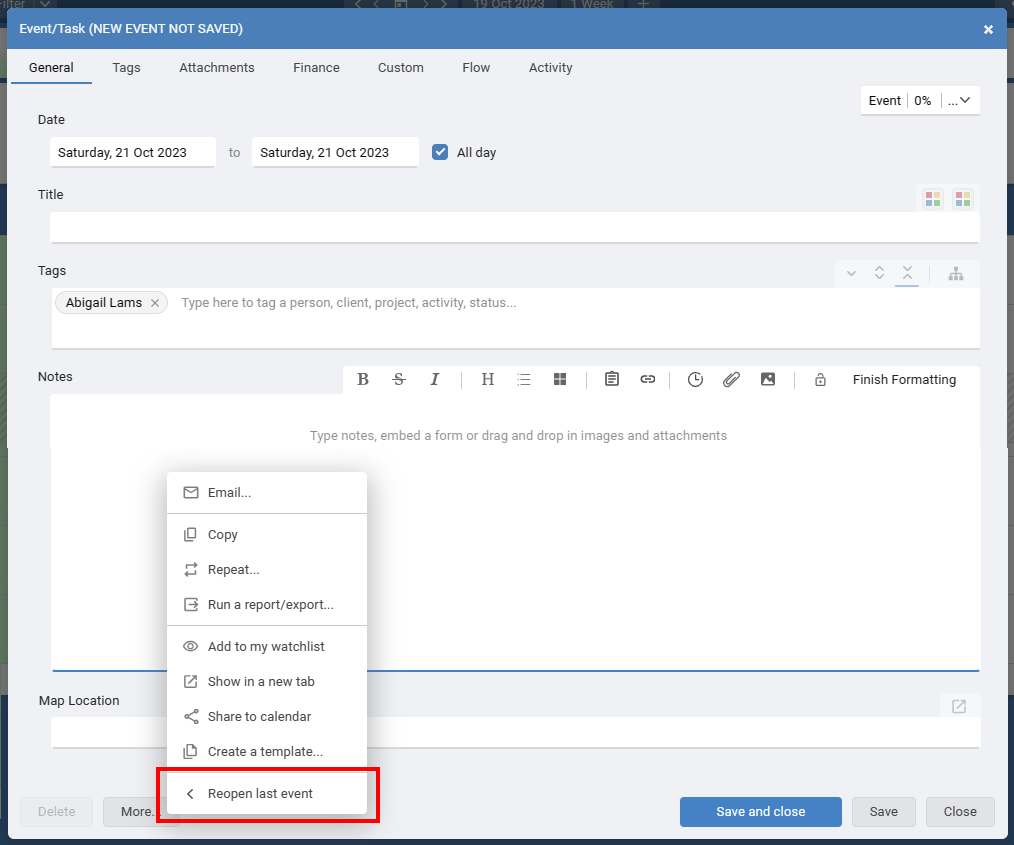
Still need help? Contact Us
Join Us - Live Webinar
...
Close
Help Topics
Search
Contact Us


